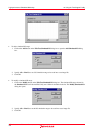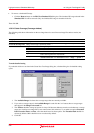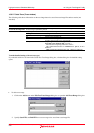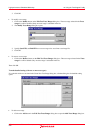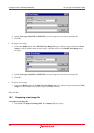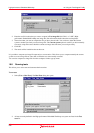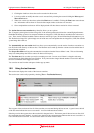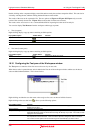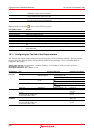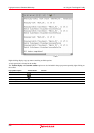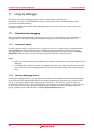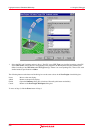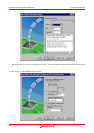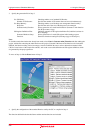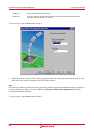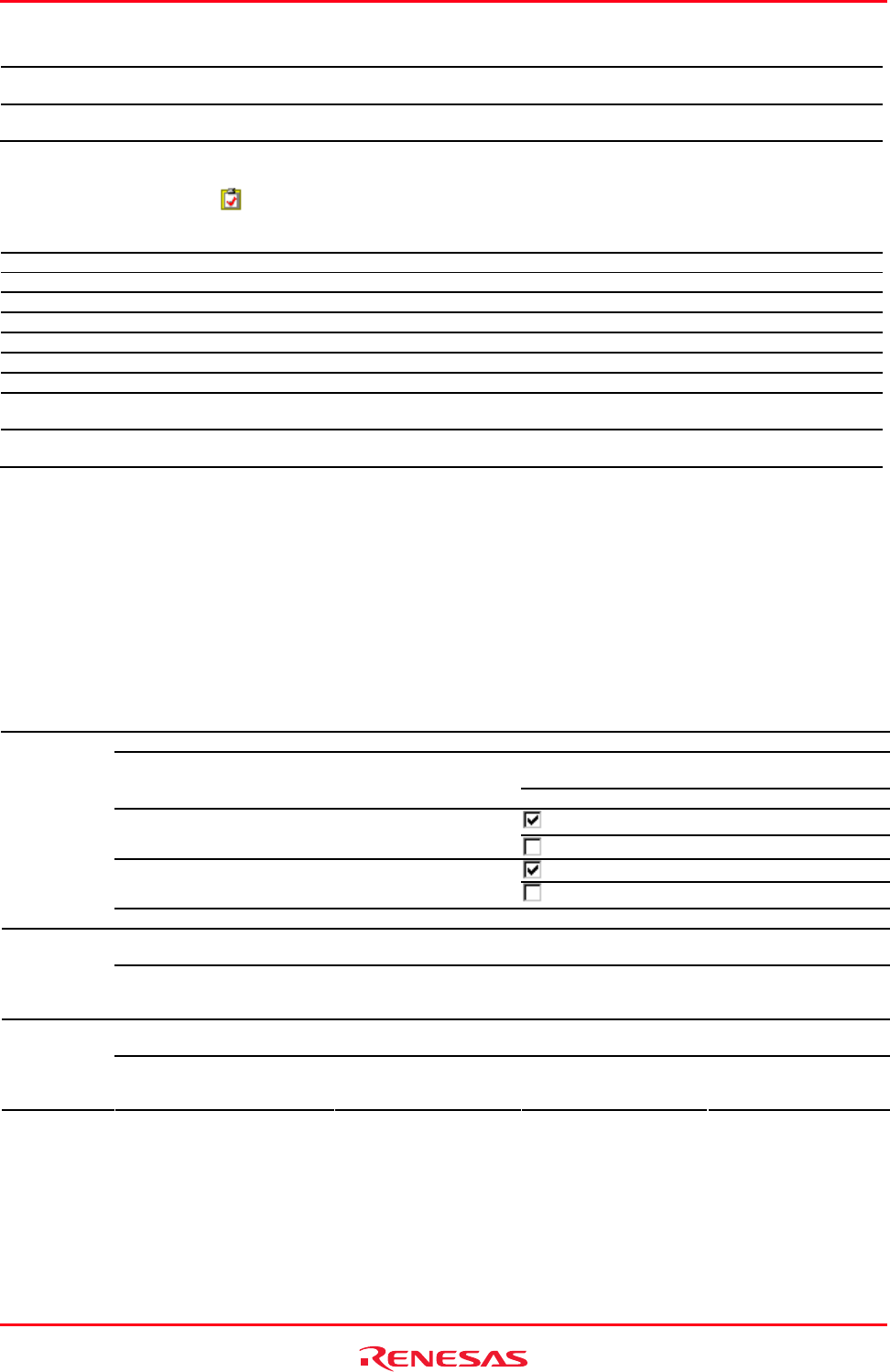
High-performance Embedded Workshop 16. Using the Test Support Facility
REJ10J1837-0100 Rev.1.00 Nov. 16, 2008
259
modification and they need to be updated.
Test Results Browser This menu displays the test results for one or more test executions. It shows the pass and fail results
and the detailed reason why the test failed.
Properties The Test Suite Properties dialog box is displayed. It displays the test suite name, test suite description,
test suite location and the last modified date.
Right-clicking on a test icon (
) allows you the following options:
Pop-up Menu Option Function
Run Test Case Executes the selected test case.
Edit Test Case Modifies the selected test case.
Remove Test Case Deletes the selected test case.
Create New Test Image File Creates a test-image file for the selected test case.
Compare Test Image File Compares the test-image file with data in the current system.
Edit Test Image File Modifies the test-image file.
Save Test Image File Saves the current setting in the High-performance Embedded Workshop system into the test image file.
Save Test Image File As Saves the current setting in the High-performance Embedded Workshop system as another test image
file.
Properties The Test properties dialog box opens. It displays the test name, test description, test location and the
last modified date.
16.11 Configuring the Test tab of the Output window
The Test tab of the output window displays the results and progress of the current test execution. The test execution
progress shows the current test being executed and the number of tests remaining. If errors occur then these are
displayed in this window.
Starting tests, test suite <Test Suite Name>, <Compare Conditions>, <Save Conditions>, continue on failure, timeout=10
Running test <Test Name>, (X of Y)
Running batch file/macro <Macro Name>, (X of Y)
Classification Item Run Tests dialog box Example (Figure below)
<Test Suite Name> - - 'TestSuite'
Compare system against
saved test image file
comparing results <Compare Conditions> Action after test execution
drop-down list box
Refresh test image file refreshing results
(Default)
saving results
<Save Conditions> Automatically save test
results
not saving results
stop on failure
<Error Condition> Stop at first failure
(Default)
continue on failure
Starting tests,
test suite
<Time out> Test timeout Optional (Default = 10) timeout=10
<Test Name> - - 'Test_01'
'Test_02'
Running test
(X of Y)
X is the current test number and
Y is the total number of tests.
- - (1 of 2)
(2 of 2)
<Macro Name> - - 'Macro_01'
'Macro_02'
Running batch
file/macro
(X of Y)
X is the current test number and
Y is the total number of tests.
- - (1 of 2)
(2 of 2)