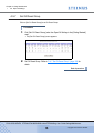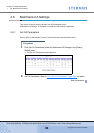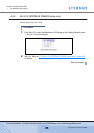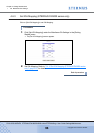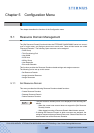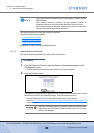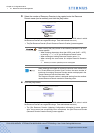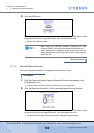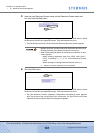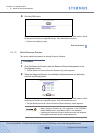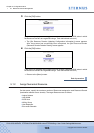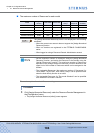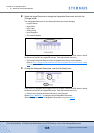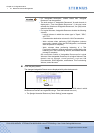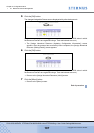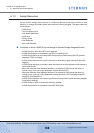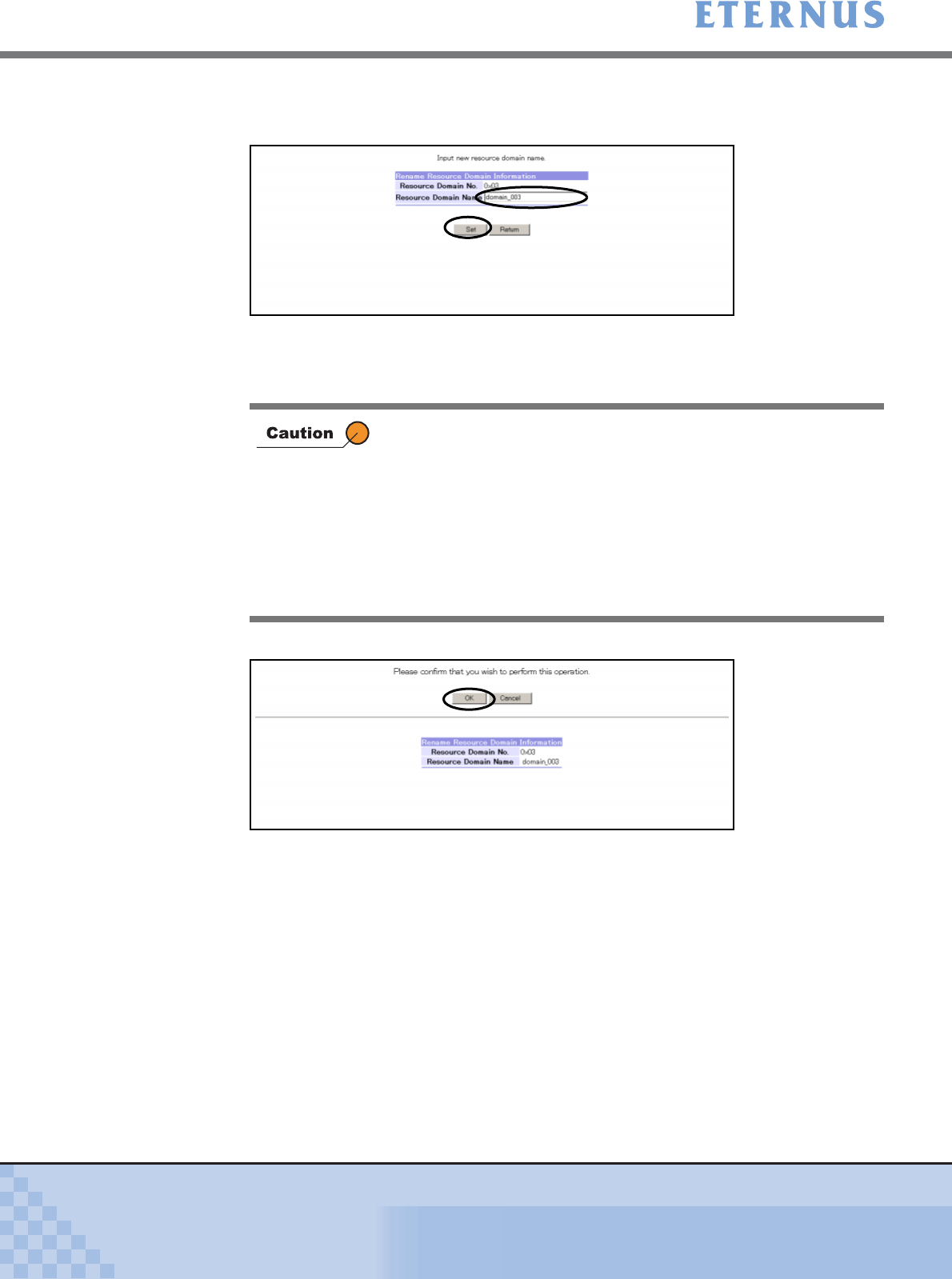
Chapter 5 Configuration Menu
> 5.1 Resource Domain Management
ETERNUS DX400/DX8000 series ETERNUSmgr User Guide Settings/Maintenance
101
Copyright 2010 FUJITSU LIMITED
P2X0-0760-02ENZ0
3 Input the new Resource Domain name into the Resource Domain name text
box, and click the [Set] button.
(This screen is displayed when logged on the ETERNUS DX400/DX8000 series in which
the Resource Domains are registered using a Total Administrator account.)
→ The [Set Resource Domain (Check Renamed Resource Domain)] screen appears.
4 Click the [OK] button.
(This screen is displayed when logged on the ETERNUS DX400/DX8000 series in which
the Resource Domains are registered using a Total Administrator account.)
→ The [Set Resource Domain (Updating Configuration Information)] screen appears.
After the process has successfully been completed, the [Set Resource Domain
(Rename Resource Domain Name Result)] screen appears.
• Multiple Resource Domains cannot be renamed at the same time.
Change the name of the Resource Domain one by one.
• When clicking the [Set] button in the following conditions, an error
screen appears.
- When entering characters other than ASCII code (0x20 –
0x7E), or entering "<", ">", or "&", as the Resource Domain
name
- When entering an existing Resource Domain name
(*1)
*1: Blanks (no name is specified) can be overlapped.