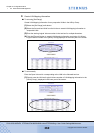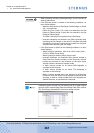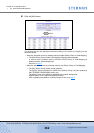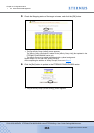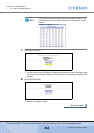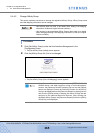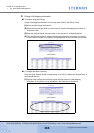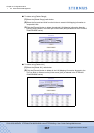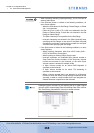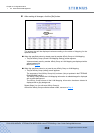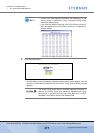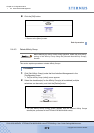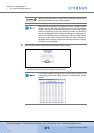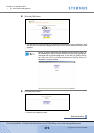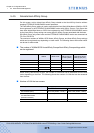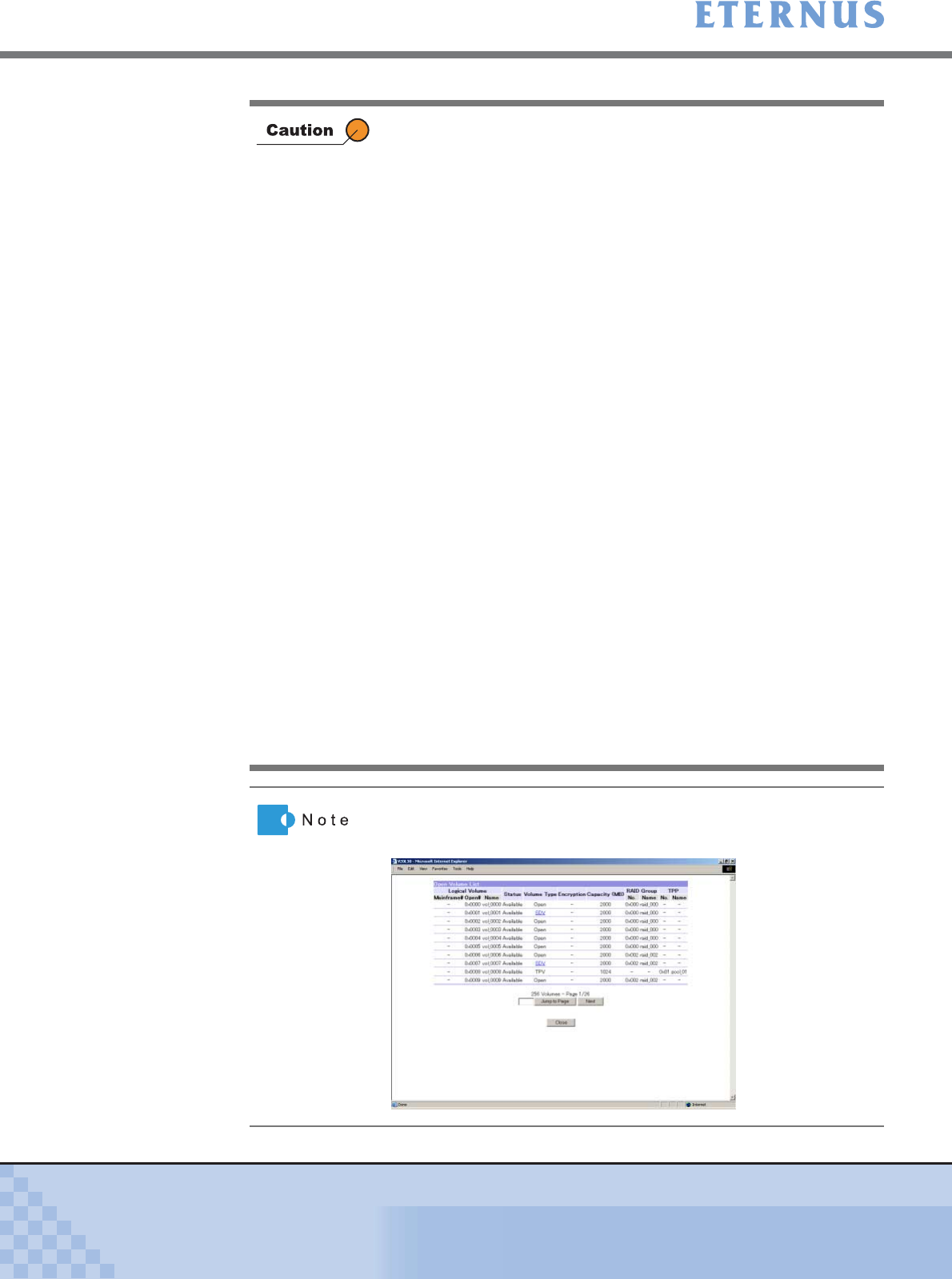
Chapter 5 Configuration Menu
> 5.4 Host Interface Management
ETERNUS DX400/DX8000 series ETERNUSmgr User Guide Settings/Maintenance
368
Copyright 2010 FUJITSU LIMITED
P2X0-0760-02ENZ0
• When operating manually (inputting directly), you do not need to
select a radio button.
• If the [Execute] button is clicked in the following c onditions, an
error screen appears.
- When the radio button for Set Range, Delete Range, or Delete
ALL, is not selected
- Either the [From: LUN] or [To: LUN] is not selected in the Set
Range or Delete Range, or both are not selected in the Set
Range or Delete Range
- The [Start Volume#] is not specified for the Set Range
- Incorrect characters are entered in the [Start Volume#] when
specifying the Set Range, or the value in the [Start Volume#]
exceeds the maximum Logical Volume number for the Open
Volumes when specifying the Set Range
• If the [Set] button is clicked in the following conditions, an error
screen appears.
- When inputting characters other than ASCII code (0x20 –
0x7E) for the Affinity Group Name
- When inputting an existing Affinity Group name
- Incorrect characters, an undefined Open Volume number, a
Snap Data Pool Volume number, or the Temporary Volume
number are entered for the Volume#, or the same Open
Volume number is entered for multiple LUNs
- A Work Volume number for an active RAID Migration is
specified as the Volume#
- A Work Volume number for an active TPV balancing is
specified as the Volume#
- When a volume number that is not assigned to a Resource
Domain to which the Affinity Group belongs is specified as the
Volume#, or when a volume number that is not assigned to a
Shared Resource is specified as the Volume#
Clicking the [Open Volume List] link displays the list of Open Logical
Volumes (Open Volume/Snap Data Volume/Snap Data Pool Volume/
Thin Provisioning Volume/MVV Volume) in another window.