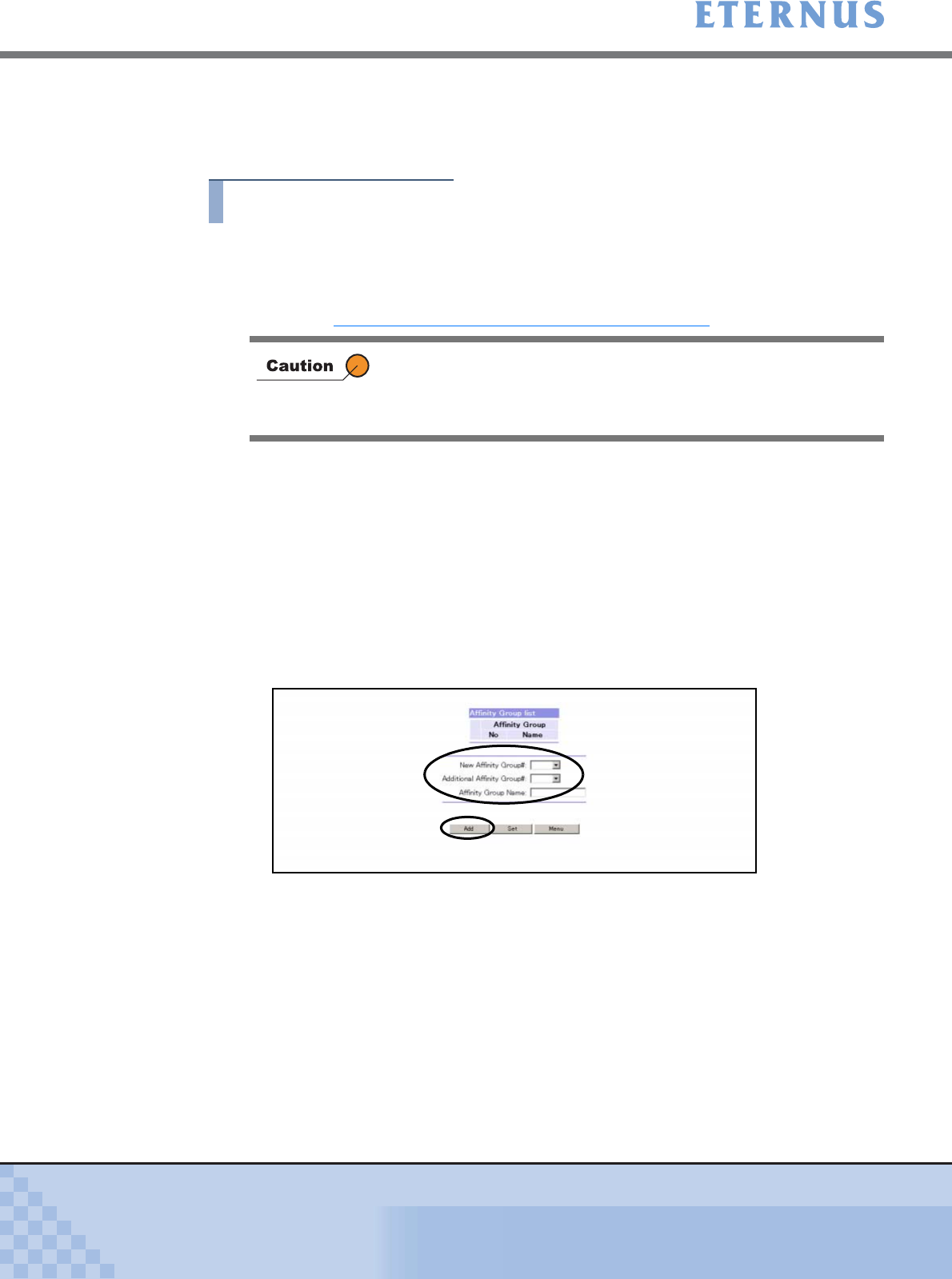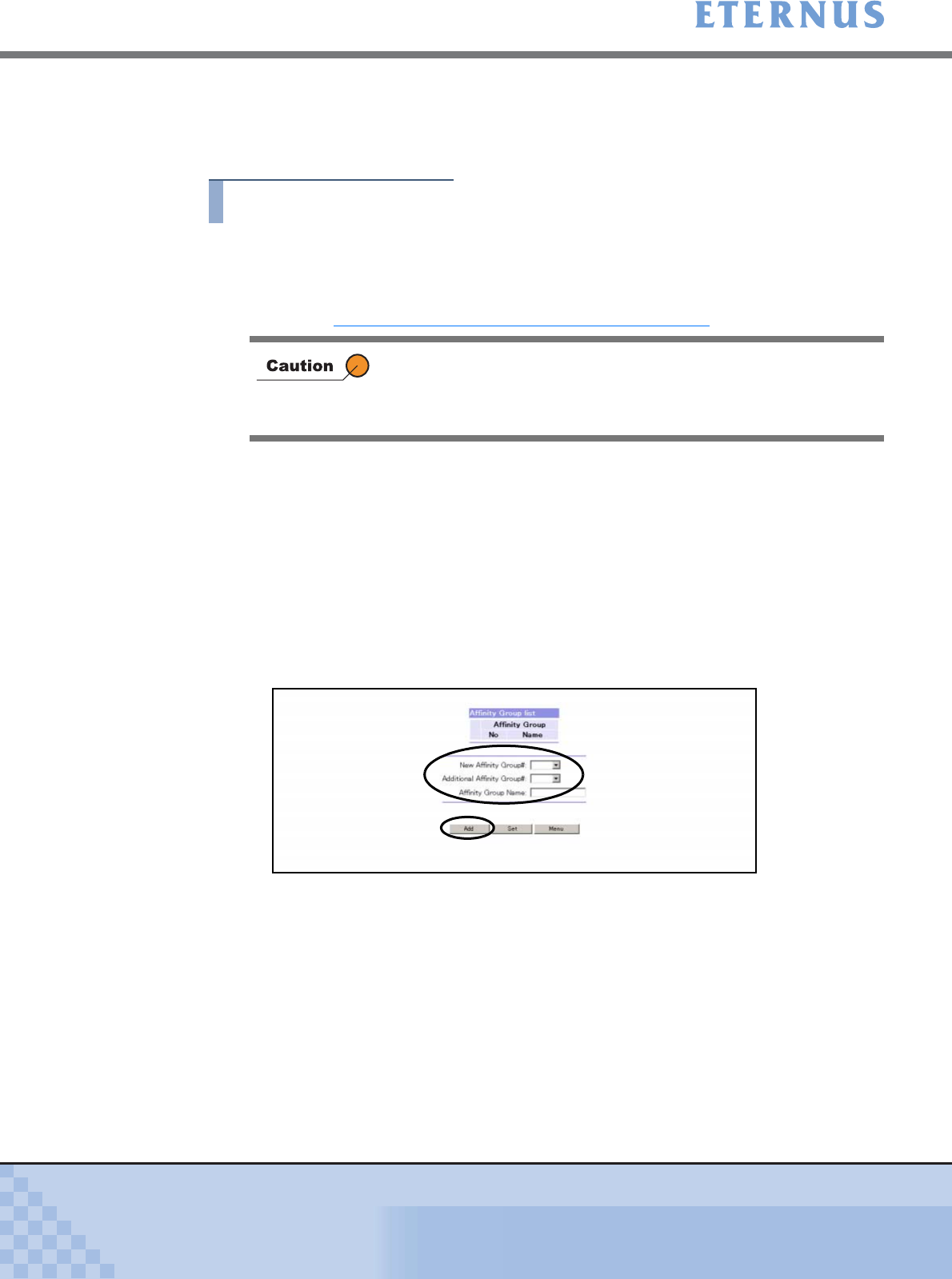
Chapter 5 Configuration Menu
> 5.4 Host Interface Management
ETERNUS DX400/DX8000 series ETERNUSmgr User Guide Settings/Maintenance
358
Copyright 2010 FUJITSU LIMITED
P2X0-0760-02ENZ0
5.4.4.1 Add Affinity Group
This section explains procedures to add an Affinity Group.
Procedure
1 Click [Set Affinity Group] under the Host Interface Management in the
[Configuration] menu.
→ The [Set Affinity Group (Initial)] screen appears.
Refer to "A.21.1 Set Affinity Group (Initial) Screen" (page 761) for screen details.
2 Select the following items, and click the [Add] button.
• New Affinity Group
Select from the list box. (required)
• Additional Affinity Group
When concatenating an Affinity Group, select from the list box.
• Affinity Group Name
Enter the Affinity Group name in the text box.
• Resource Domain
Select the Resource Domain to allocate an Affinity Group.
The "Resource Domain" item is displayed when registered in the ETERNUS DX400/
DX8000 series, and when logged on using a Total Administrator account.
→ The [Set Affinity Group (Set LUN Mapping)] screen appears.
If no Open Volume, Snap Data Volume, Thin Provisioning Volume, or
MVV Volume is created, the Affinity Group cannot be added. When a
message to that effect is displayed, click the [OK] button to return to
the [Menu] screen.