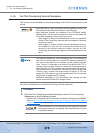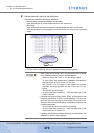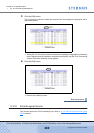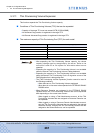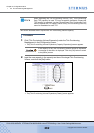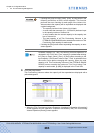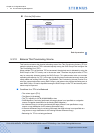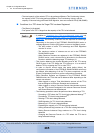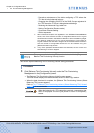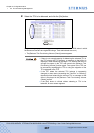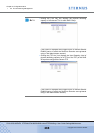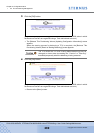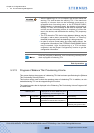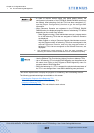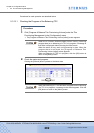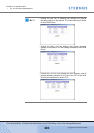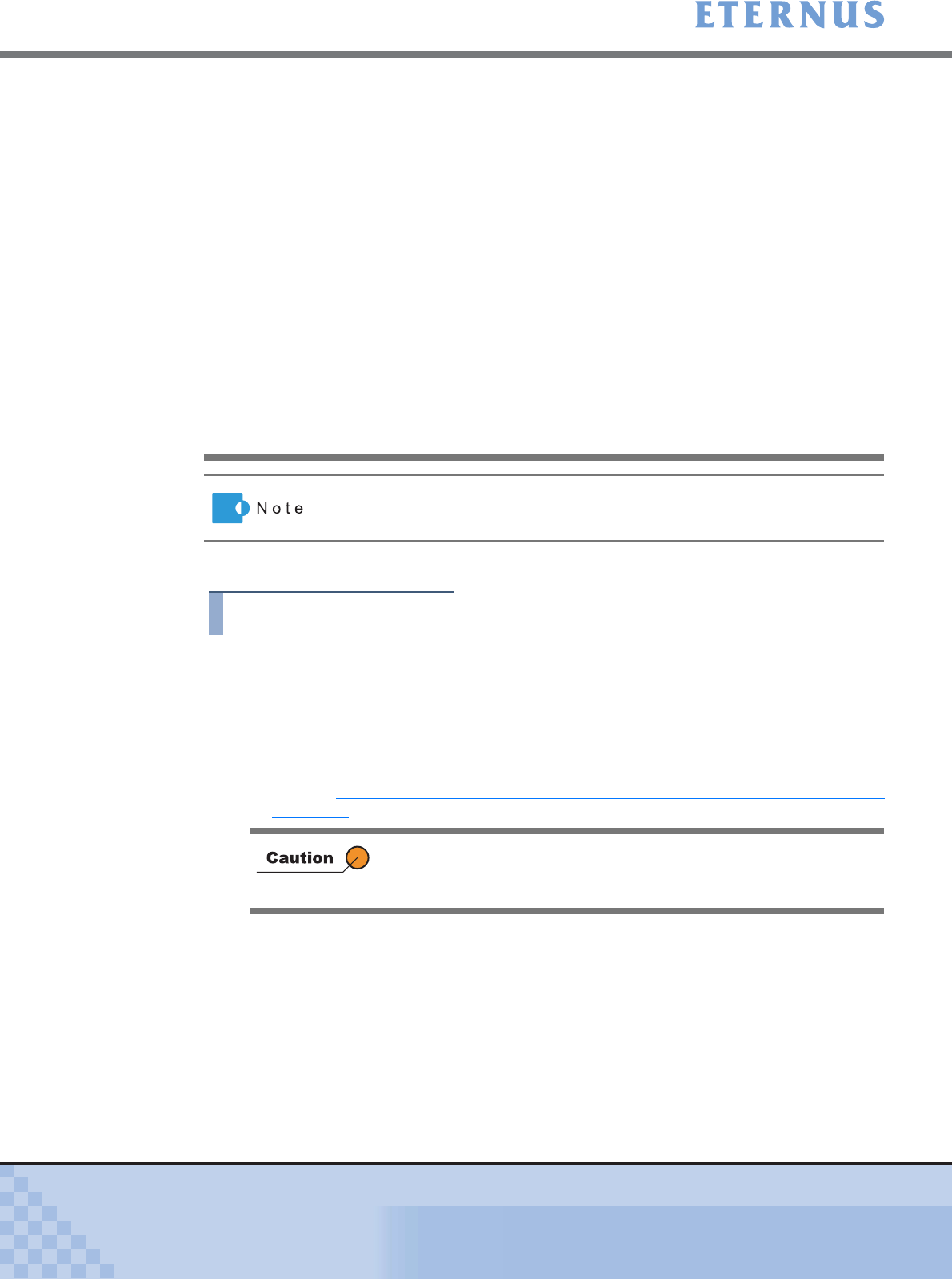
Chapter 5 Configuration Menu
> 5.3 Thin Provisioning Management
ETERNUS DX400/DX8000 series ETERNUSmgr User Guide Settings/Maintenance
286
Copyright 2010 FUJITSU LIMITED
P2X0-0760-02ENZ0
This section explains balancing Thin Provisioning Volume setting procedures.
Procedure
1 Click [Balance Thin Provisioning Volume] under the Thin Provisioning
Management in the [Configuration] menu.
→ The [Balance Thin Provisioning Volume (Initial)] screen appears.
The initial screen displays the data download screen for each copy session.
→ When the data download is complete, the [Balance Thin Provisioning Volume (Select
Balancing TPV)] screen appears.
Refer to "A.17.1 Balance Thin Provisioning Volume (Select Balancing TPV) Screen"
(page 739) for screen details.
- Preventive maintenance of the disks configuring a TPP where the
TPV that is being balanced belongs
- Changing the controlling CM-CPU of the RAID Groups registered in
the TPP where the TPV that is being balanced belongs
- Reducing the Advanced Copy table size
- Setting Configuration (Restore mode)
- Concurrent firmware loading
- CM hot expansion
*1: When Resource Domains are registered in the ETERNUS DX400/DX8000
series, and if the sufficient number of Assignable Resources for Logical
Volumes does not exist in the Resource Domain in which the balancing target
TPV belongs, balancing of a TPV cannot be performed. The number of
Logical Volumes that have been assigned to the relevant Resource Domain
and the number of Assignable Resources can be checked using the
[Resource Domain List] function.
*2: If any of the operations described above are executed, an error occurs and
the balancing of a TPV is stopped.
The progress of a balancing TPV can be checked with the [Progress of
Balance Thin Provisioning Volume] function.
When the balancing of a TPV cannot be executed, a message to that
effect is displayed. Click the [OK] button to return to the [Menu]
screen.