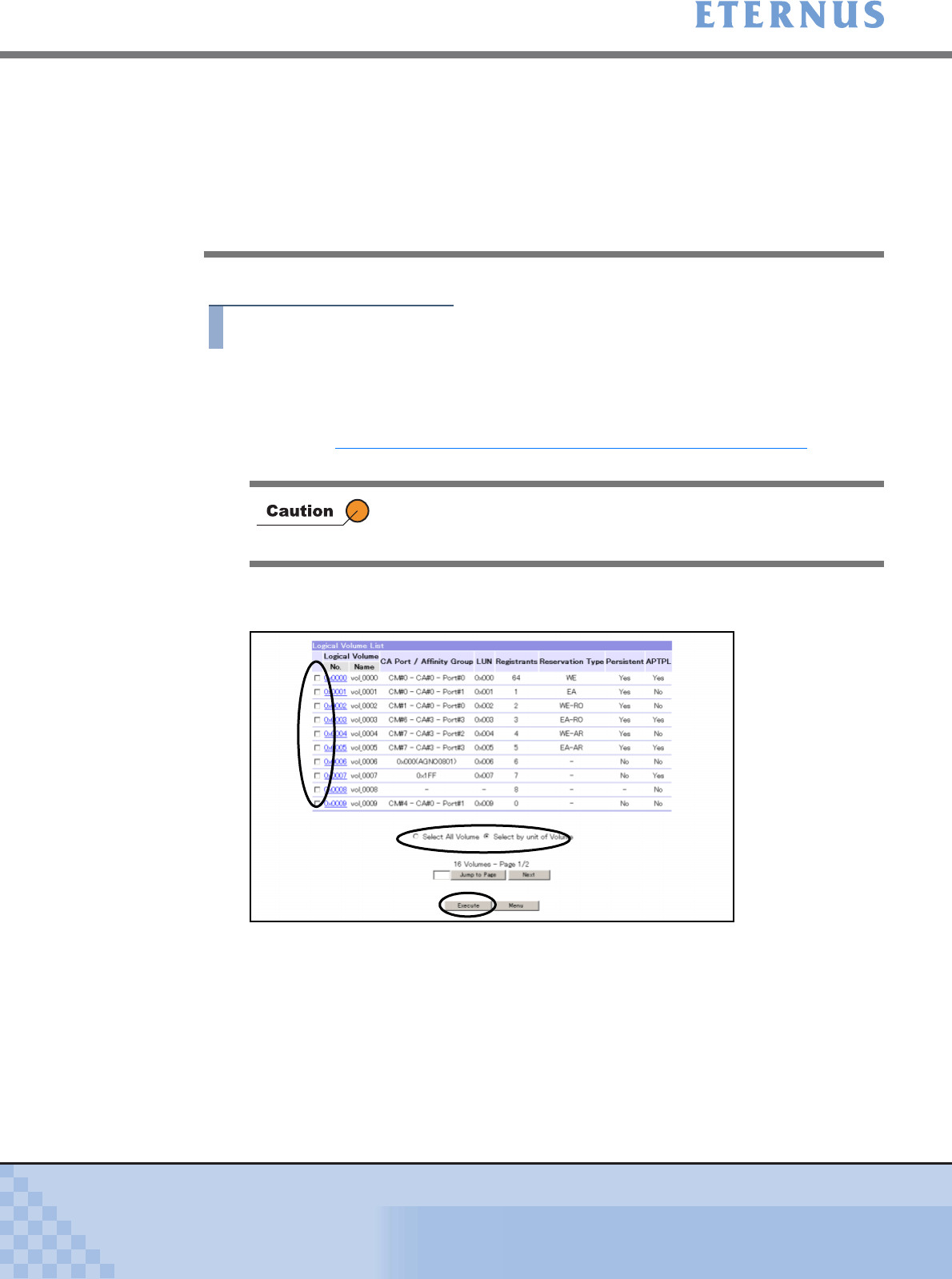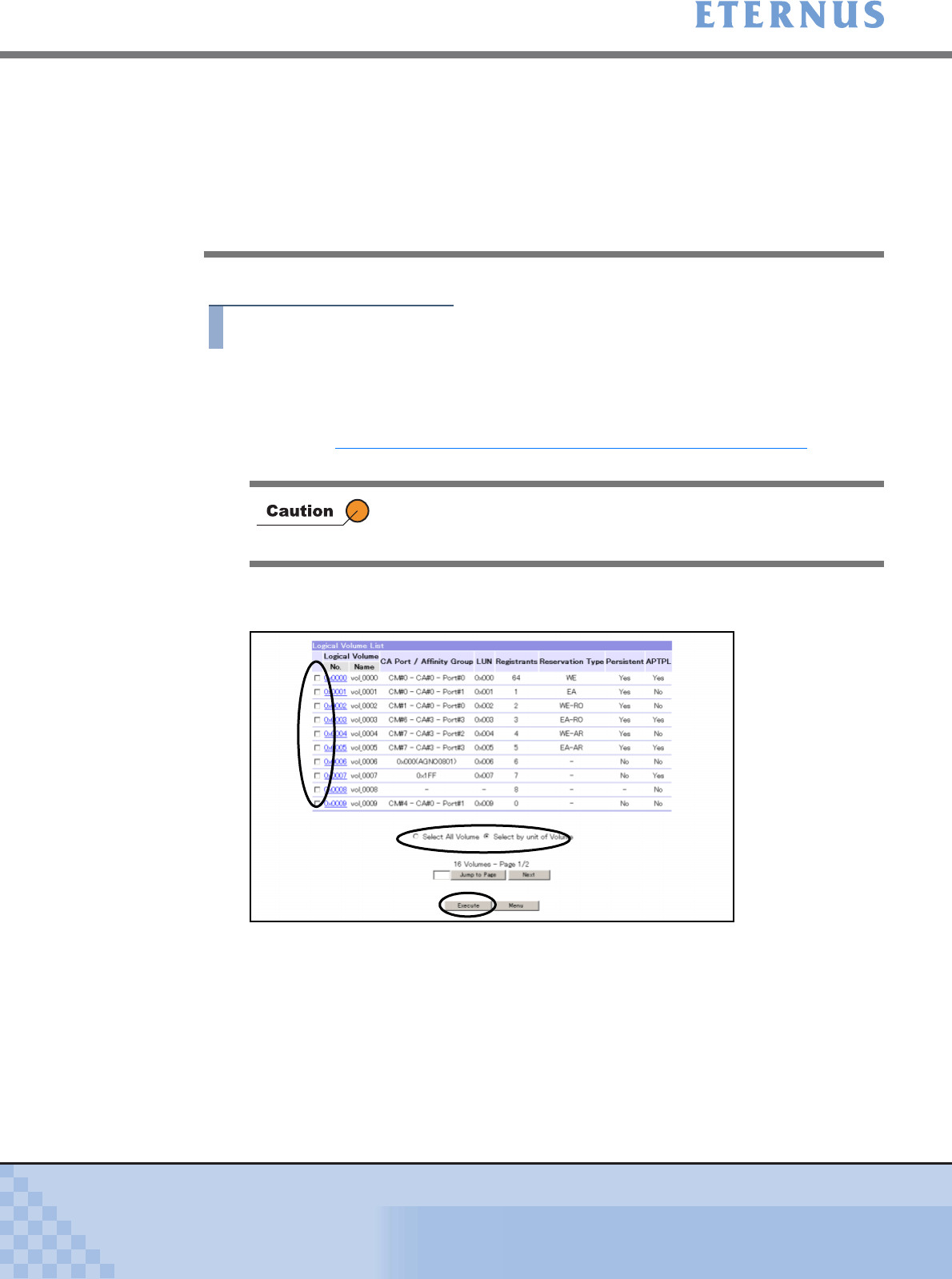
Chapter 5 Configuration Menu
> 5.4 Host Interface Management
ETERNUS DX400/DX8000 series ETERNUSmgr User Guide Settings/Maintenance
445
Copyright 2010 FUJITSU LIMITED
P2X0-0760-02ENZ0
The following explains the release Reservation setting procedures.
Procedure
1 Click [Release Reservation] under the Host Interface Management in the
[Configuration] menu.
→ The [Release Reservation (Select Volume)] screen appears.
Refer to "A.23.1 Release Reservation (Select Volume) Screen" (page 770)
for screen
details.
2 Sets the selection method for choosing the volumes for release Reservation with
radio buttons.
■ When [Select All Volume] is set
Click the [Execute] button.
→ The [Release Reservation (Check)] screen appears with all the volumes selected.
■ When the [Select by unit of Volume] is set
Check the checkbox for the corresponding volume to release the Reservation (multiple
selections can be made) and click the [Execute] button.
→ The [Release Reservation (Check)] screen appears with the corresponding volumes
selected.
- When logged on using a Resource Domain Administrator account,
the volumes in Reservation status that are assigned to the relevant
Resource Domain, and the volumes in Reservation status that are
assigned to the Shared Resource, can be released. In addition,
Reservation Keys of volumes that are assigned to the relevant
Resource Domain, and Reservation Keys of volumes that are
assigned to the Shared Resource, can be deleted.
When there is no Open Volume in Reservation status or Open
Volume where the Reservation Key is registered, this function cannot
be used.