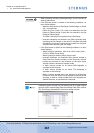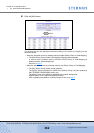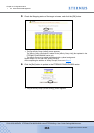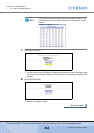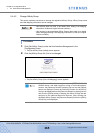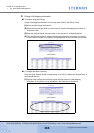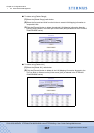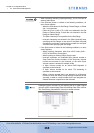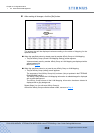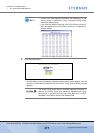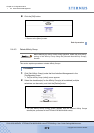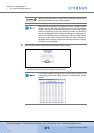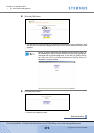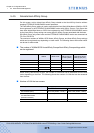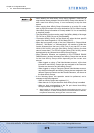Chapter 5 Configuration Menu
> 5.4 Host Interface Management
ETERNUS DX400/DX8000 series ETERNUSmgr User Guide Settings/Maintenance
369
Copyright 2010 FUJITSU LIMITED
P2X0-0760-02ENZ0
4 After making all changes, click the [Set] button.
The screen that will be displayed varies according to the status of Mapping for the
specified volume.
■ When the specified volume is already used by another Affinity Group or LUN Mapping:
→ The [Set Affinity Group (Check LUN Mapping Setting)] screen appears.
Volumes already used by another Affinity Group or LUN Mapping are displayed with a
yellow background.
Move on to Step 5.
■ When the specified volume is not used by any Affinity Group or LUN Mapping:
→ The [Set Affinity Group (Initial)] screen appears.
The new state of the [Affinity Group List] is shown. (Not yet updated in the ETERNUS
DX400/DX8000 series
.)
The Affinity Group where the LUN Mapping information is added/changed is displayed
with a yellow background.
The Affinity Group where all the LUN Mapping information has been deleted is
displayed with a gray background.
Repeat Steps 2 to 4 to edit more Affinity Group(s).
After all the Affinity Groups edits have been made, move on to Step 6.