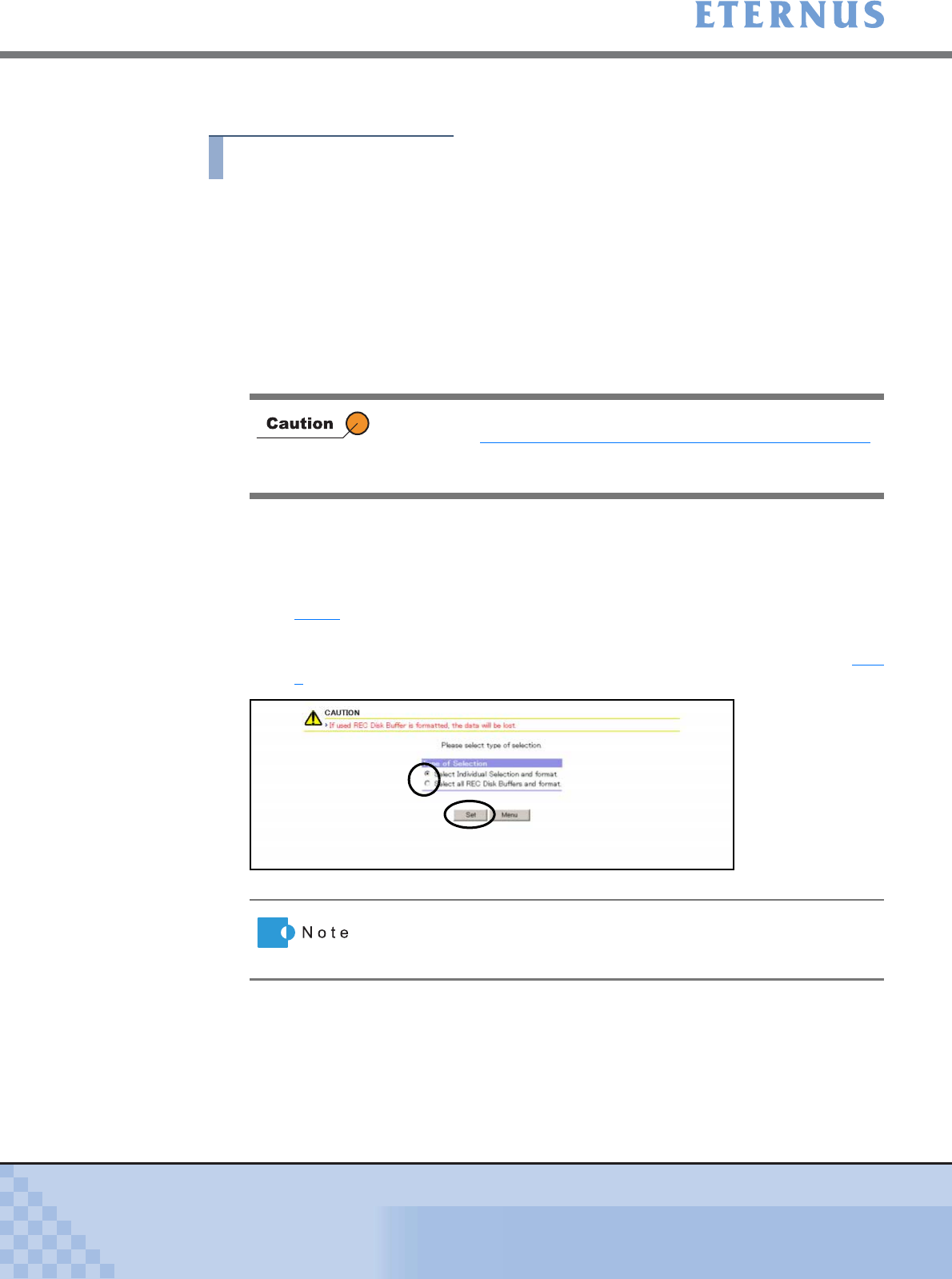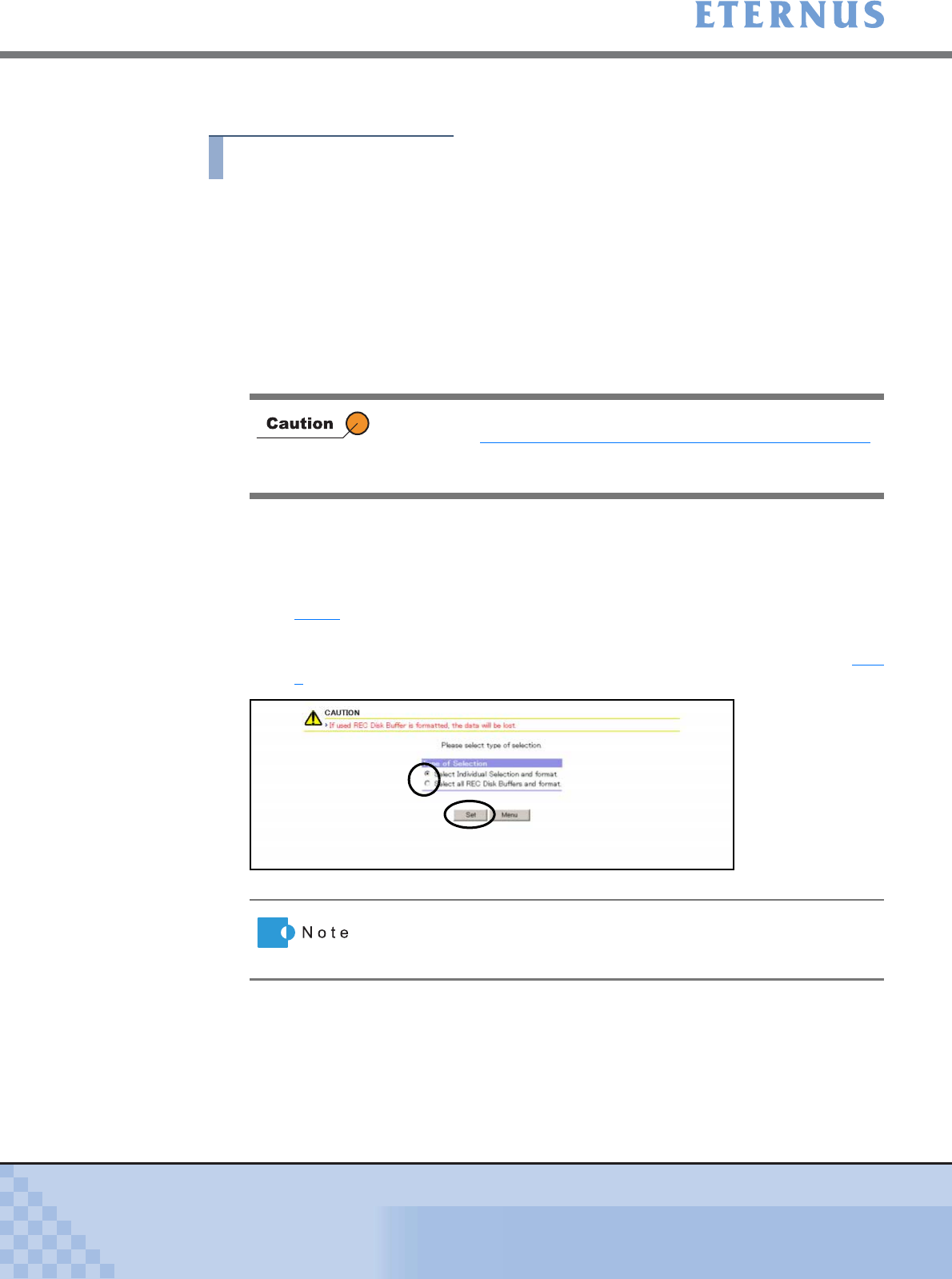
Chapter 6 Settings Menu
> 6.3 Advanced Copy Settings
ETERNUS DX400/DX8000 series ETERNUSmgr User Guide Settings/Maintenance
491
Copyright 2010 FUJITSU LIMITED
P2X0-0760-02ENZ0
This section explains how to format the REC Disk Buffer.
Procedure
1 Click [Format REC Disk Buffer] under the Advanced Copy Settings in the
[Settings] menu.
→ The [Format REC Disk Buffer (Select the Method to Choose REC Disk Buffer)] screen
appears.
■ REC Disk Buffer Conditions for Formatting
• The status of RAID Groups that configure the REC Disk Buffer is "Available" or
"Readying"
• The RAID Group that configure the REC Disk Buffer is not blocked
2 Specify the method to choose the REC Disk Buffer, and click the [Set] button.
Select from the following:
• Select Individual Selection and format.
→ The [Format REC Disk Buffer (Select REC Disk Buffer)] screen appears. Move on to
Step 3
.
• Select all REC Disk Buffers and format.
→ The [Format REC Disk Buffer (Check Formatting)] screen appears. Move on to Step
4.
If there are no REC Disk Buffers that satisfy all the requirements
described in "REC Disk Buffer Conditions for Formatting" (page 491)
,
the [Suppress Function] screen appears. Click the [OK] button to
return to the [Menu] screen.
When selecting "Select all REC Disk Buffers and format.", REC Disk
Buffers that satisfy all the requirements described in "REC Disk
Buffer Conditions for Formatting" will be the formatting target.