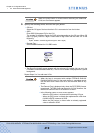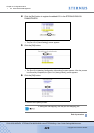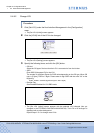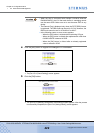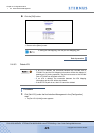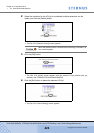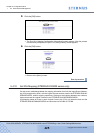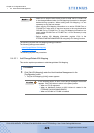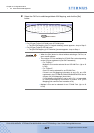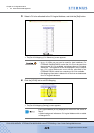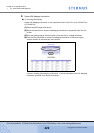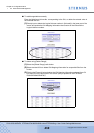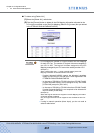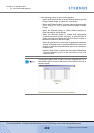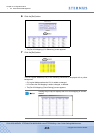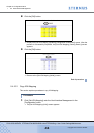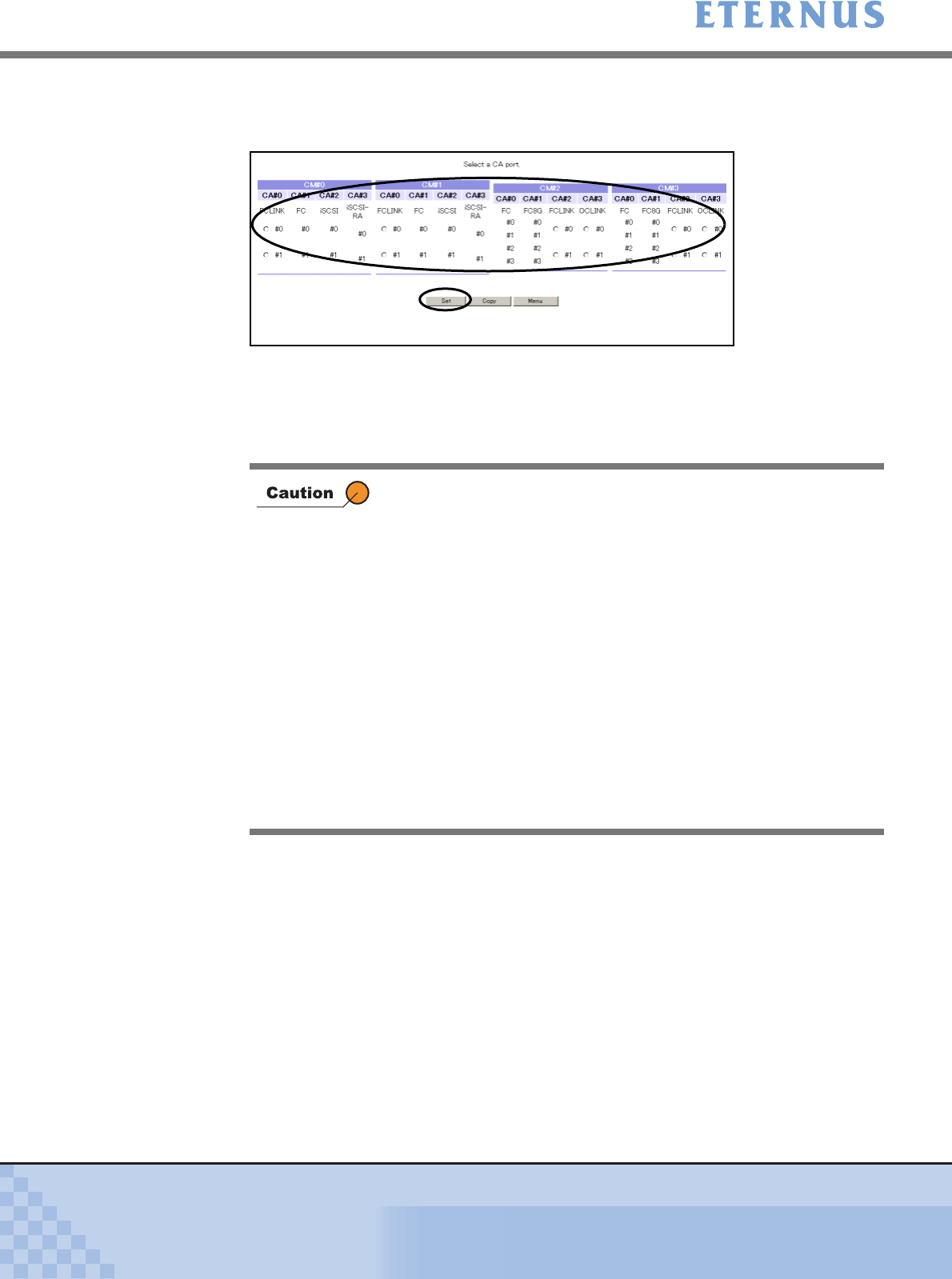
Chapter 5 Configuration Menu
> 5.4 Host Interface Management
ETERNUS DX400/DX8000 series ETERNUSmgr User Guide Settings/Maintenance
427
Copyright 2010 FUJITSU LIMITED
P2X0-0760-02ENZ0
2 Select the CA Port to add/change/delete IOA Mapping, and click the [Set]
button.
• For OS type [Fujitsu1] OCLINK ports & FCLINK ports:
→ The [Set IOA Mapping (Set CU Logical Address)] screen appears. Jump to Step 3.
• For OS type [Fujitsu2] OCLINK ports:
→ The [Set IOA Mapping (LCU Selection)] screen appears. Jump to Step 4.
• When the [Set] button is clicked without selecting a CA Port, an
error screen appears.
• The number of LCUs available for OCLINK Port varies depending
on the OS type registered in [Set CA Parameters].
- For "Fujitsu 1":
Multiple LCUs can be selected for an OCLINK Port. (Up to 16
LCUs)
- For "Fujitsu 2":
One LCU can be selected for an OCLINK Port.
If there is no IOA Mapping information in any LCU, any LCU
registered in the ETERNUS DX8100/DX8400/DX8700 can be
chosen. (All [IOA Mappings] have links.)
If IOA Mapping information is set in one LCU, it is impossible
to cre ate IOA Mapping information in another LCU. ([IOA
Mapping] link cannot be set in another LCU.)
• Multiple LCUs can be selected for an FCLINK Port. (Up to 16
LCUs)