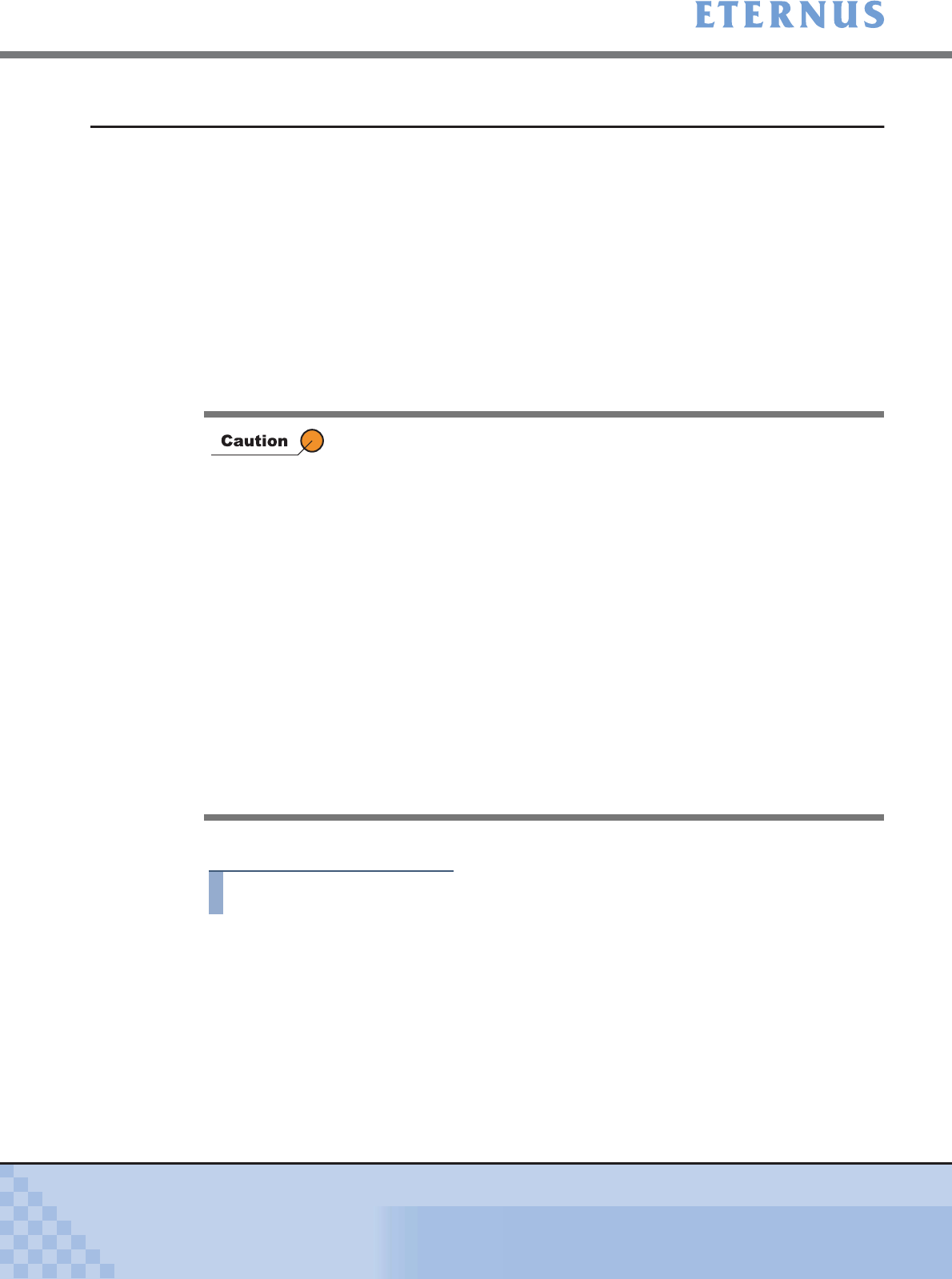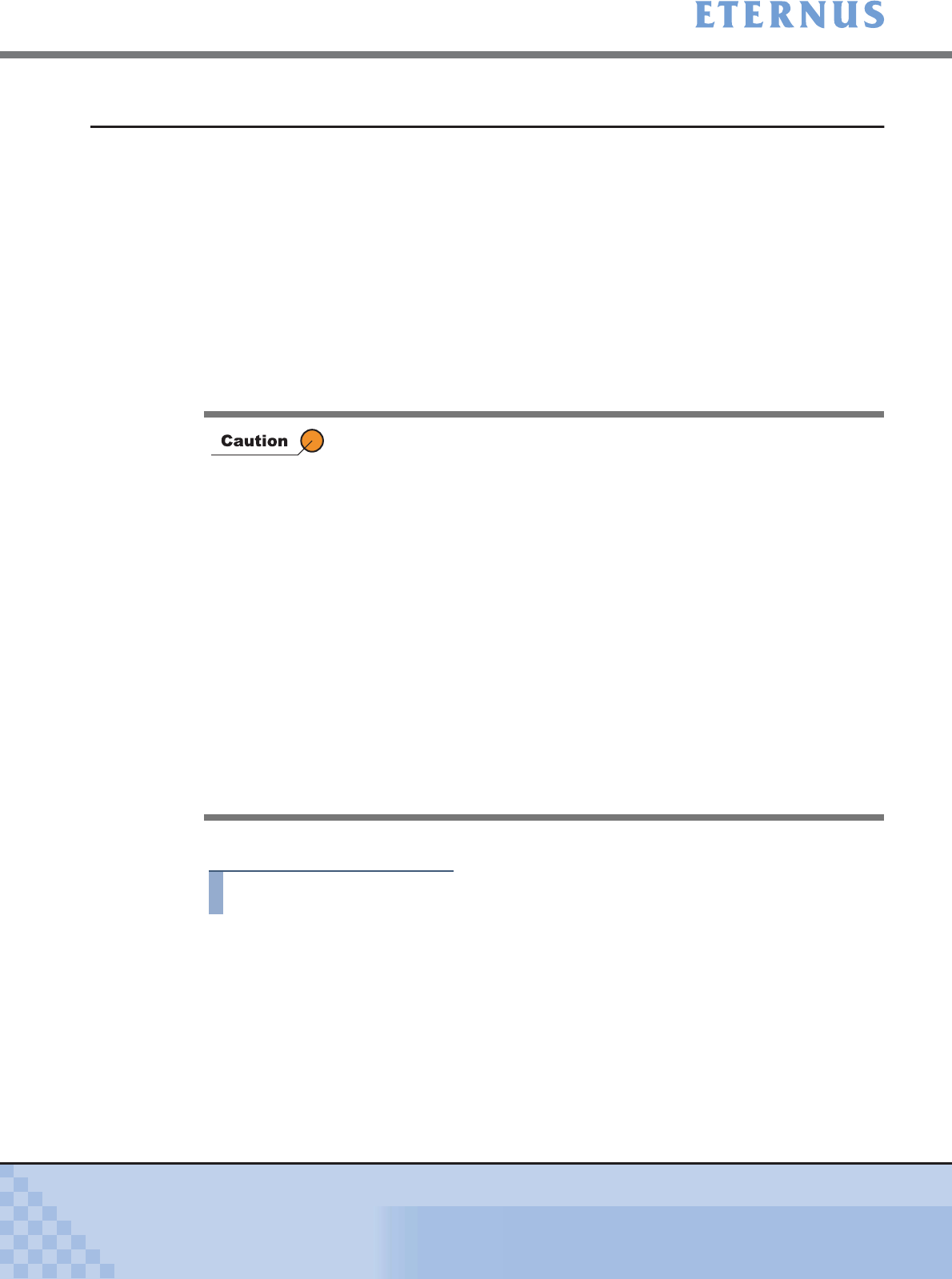
Chapter 1 Operation Screens
> 1.1 Initial Screen
ETERNUS DX400/DX8000 series ETERNUSmgr User Guide Settings/Maintenance
17
Copyright 2010 FUJITSU LIMITED
P2X0-0760-02ENZ0
1.1.2 Use direct browser access to ETERNUSmgr Backend Program
When using operation management software other than ETERNUSmgr frontend, initial screen is
title screen of the ETERNUSmgr backend program embedded in the
ETERNUS DX400/DX8000
series
.
To check and maintain the ETERNUS DX400/DX8000 series, directly start the ETERNUSmgr
backend program embedded in the device from a PC on which Web browser runs. The following
are applicable Web browsers.
• Web browser
- Microsoft® Internet Explorer 6.0 + Service Pack 2 (for Windows®)
- Microsoft® Internet Explorer 7.0 (for Windows®)
- Microsoft® Internet Explorer 8.0 (for Windows®)
- Netscape 6.0 or later (for Windows®)
To access the ETERNUSmgr backend program, follow the procedures below.
Procedure
1 Establish a LAN connection between the PC and the ETERNUS DX400/DX8000
series USER port, then start the Web browser (To connect the PC directly to the
device USER port, a LAN straight cable is required).
2 Input URL in the Web browser's address bar.
Specify "http://device_IP_address/" or "https://device_IP_address/".
→ The title screen of the ETERNUSmgr backend program appears.
• Note the following:
- Set "Do not use proxy server" as the proxy setting.
- Set page acquisition to not use the cache.
- Enable the Java Script setting.
- When Auto Reading of pages is available, enable the setting.
• Furthermore, when using ETERNUSmgr with Microsoft® Internet
Explorer 7.0, note the following:
- Enable [Automatic prompting for file downloads] and [Allow websites
to open windows without address or status bars] under the Internet
Options Security tab.
• Furthermore, when using ETERNUSmgr with Microsoft® Internet
Explorer 8.0, note the following:
- Enable [Automatic prompting for file downloads] and [Allow websites
to open windows without address or status bars] under the Internet
Options Security tab.
- Disable the SmartScreen Filter in the [Tools] menu, or disable the
SmartScreen Filter by clicking the [Safety] button , or de lete the
default gateway settings of the PC.