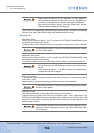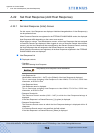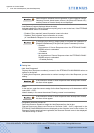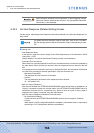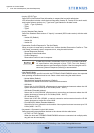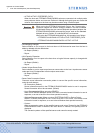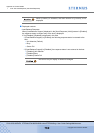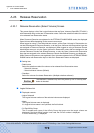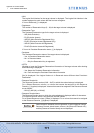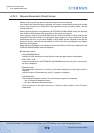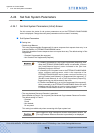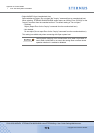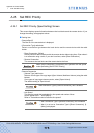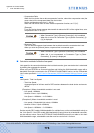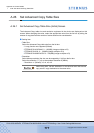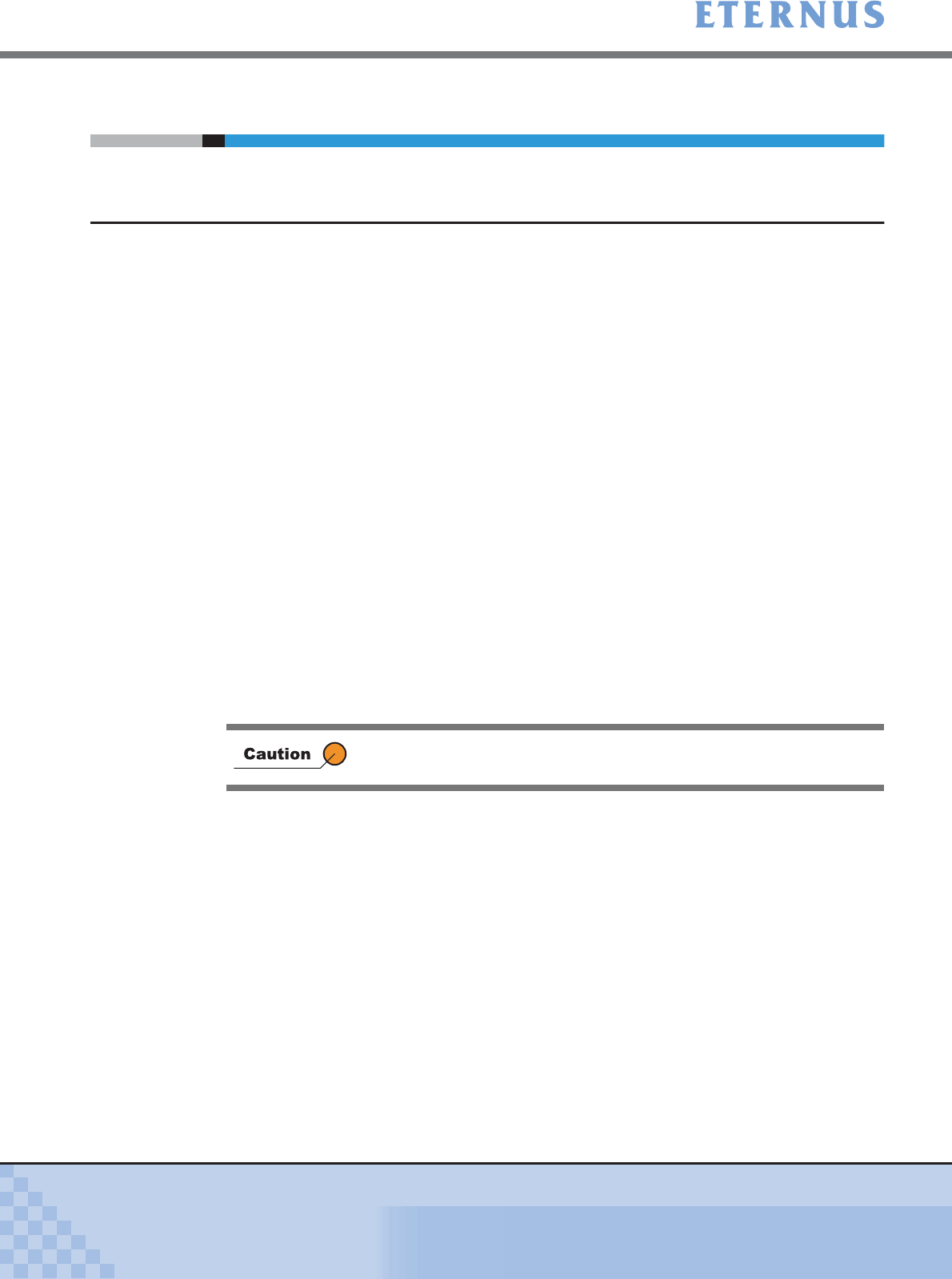
Appendix A Screen Details
> A.23 Release Reservation
ETERNUS DX400/DX8000 series ETERNUSmgr User Guide Settings/Maintenance
770
Copyright 2010 FUJITSU LIMITED
P2X0-0760-02ENZ0
A.23 Release Reservation
A.23.1 Release Reservation (Select Volume) Screen
This screen displays a list of the Logical Volumes that are Open Volumes (Open/SDV/TPV/MVV)
with Reservation Keys or that are in Reservation status. Select the selection method for volumes
to be released from Reservation status.
When Resource Domains are registered in the ETERNUS DX400/DX8000 series, the displayed
Open Volumes differ depending on the current user account.
When logged on using a Total Administrator account, all the Open Volumes in Reservation sta-
tus that are assigned to Resource Domains, or all the Open Volumes with Reservation Keys that
are assigned to Resource Domains, are displayed. When logged on using a Resource Domain
Administrator account, only the Open Volumes in Reservation status that are assigned to the
relevant Resource Domain and Shared Resource, or only the Open Volumes with Reservation
Keys that are assigned to the
relevant Resource Domain and Shared Resource, are displayed.
When Resource Domains are not registered, Open Volumes registered in the ETERNUS DX400/
DX8000 series with Reservation keys or that are in Reservation status are displayed.
● Setting item
• Radio button
Select the selection method for volumes to be released from Reservation status.
- Select All Volumes
- Select Individual Volumes (Default)
• Checkbox
Select the volumes for release Reservation. (Multiple selections allowed.)
■ Logical Volume List
● Displayed contents
• Logical Volume#
The Logical Volume numbers of the selected volumes are displayed.
• Name
The Logical Volume name is displayed.
If a Logical Volume name is not specified, the field is blank.
• CA Port/Affinity Group
The ID number and name of the Affinity Group that maps onto the target volume are
displayed. If the Host Affinity function is not used, the CA Port number is displayed.
If it is not Reserved, [-] is displayed.
The checkbox is enabled only when the [Select by unit of Volume] radio
button is checked.