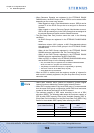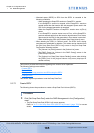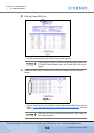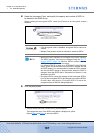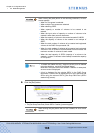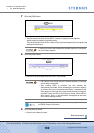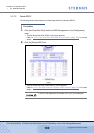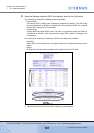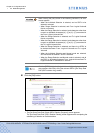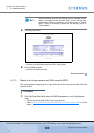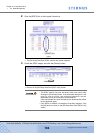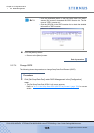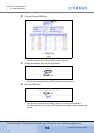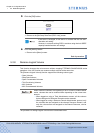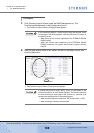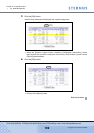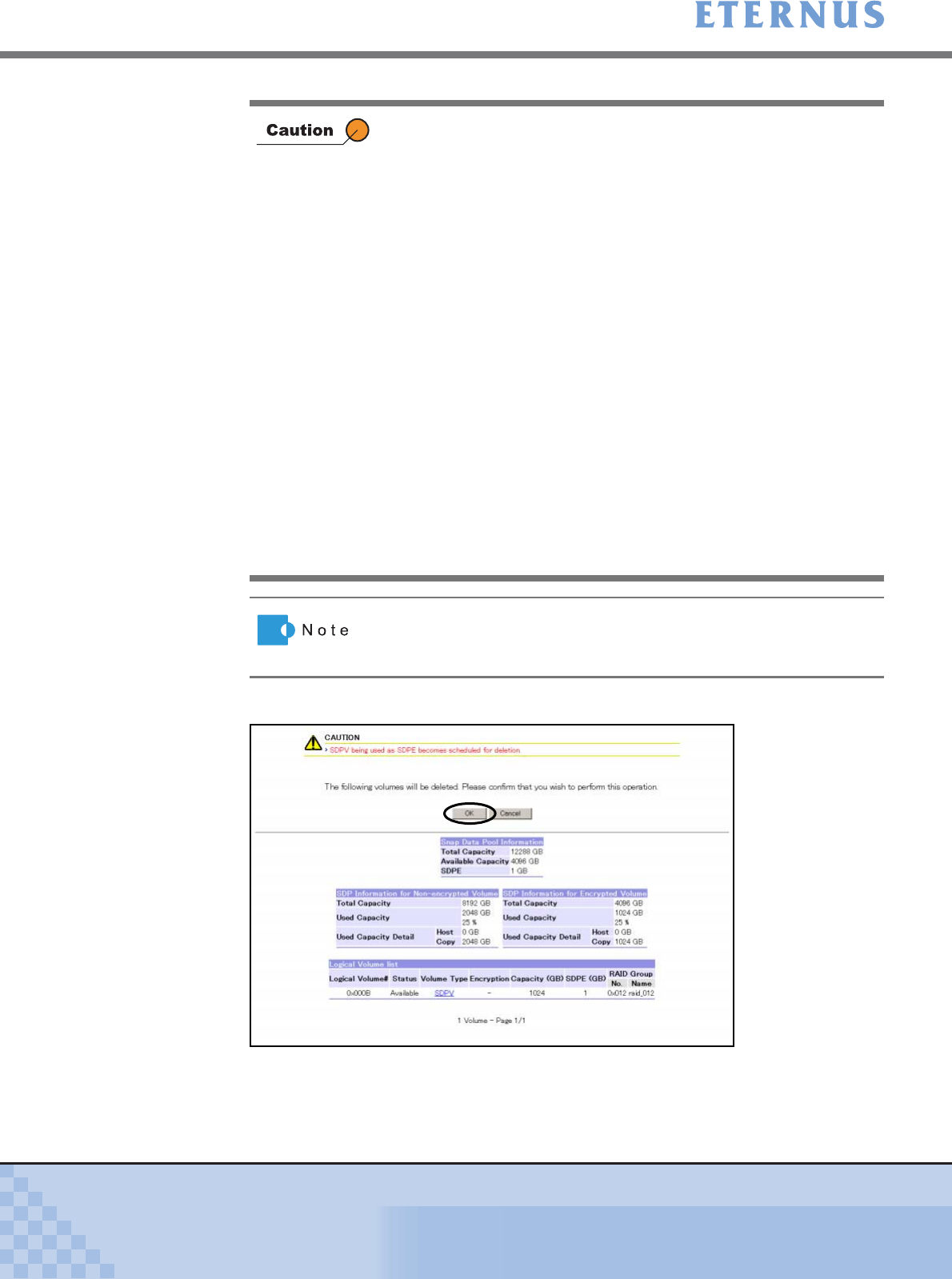
Chapter 5 Configuration Menu
> 5.2 RAID Management
ETERNUS DX400/DX8000 series ETERNUSmgr User Guide Settings/Maintenance
192
Copyright 2010 FUJITSU LIMITED
P2X0-0760-02ENZ0
4 Click the [OK] button.
→ The [Set Snap Data Pool (Check SDPV Deletion Progress)] screen appears.
The [Set Snap Data Pool (SDPV Deletion Result)] screen appears after completing the
scheduling for deletion or forcible deletion.
When clicking the [Set] button in the following conditions, an error
screen appears.
• When the Individual Selection is selected, and no SDPV to be
deleted is selected.
• When Range Selection is selected, and From: Logical Volume#
field is not entered.
• When the Range Selection is selected, and characters other than
numeric or alphabetic characters [a] – [f] or [A] – [F] are entered in
the From: Logical Volume# field.
• When the Range Selection is selected, and To: Logical Volume#
field is not entered.
• When the Range Selection is selected, and characters other than
numeric or alphabetic characters [a] – [f] or [A] – [F] are entered in
the To: Logical Volume# field.
• When the Range Selection is selected, and there is no SDPV to
be deleted between From: Logical Volume# and To: Logical
Volume#.
• When the Individual Selection and Normal mode are selected,
and "scheduled for deletion" SDPV is selected.
• When the Range Selection and Normal mode is selected, and all
the SDPV to be deleted between From: Logical Volume# and To:
Logical Volume# is "scheduled for deletion".
Click the [SDPV] link in the [Logical Volume List] to display the list of
copy sessions and SDVs using the relevant SDPV ([Set Snap Data
Pool (SDPV session list)] screen).