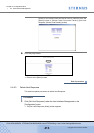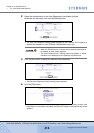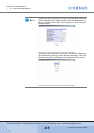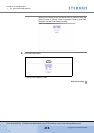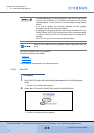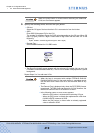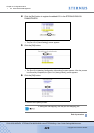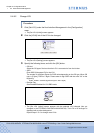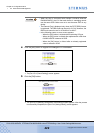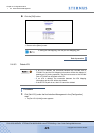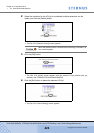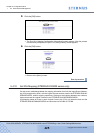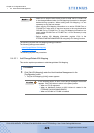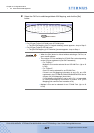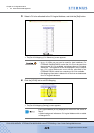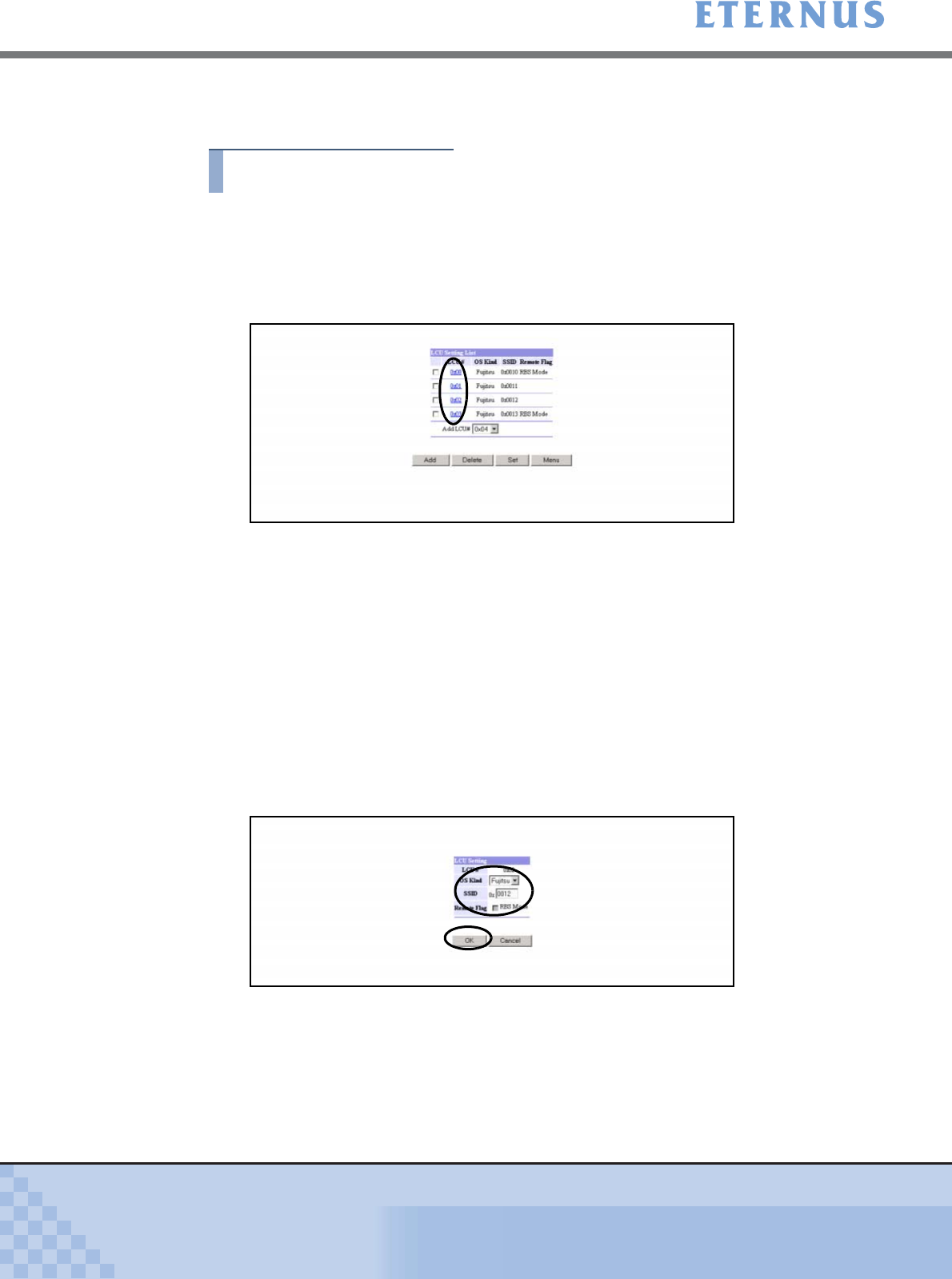
Chapter 5 Configuration Menu
> 5.4 Host Interface Management
ETERNUS DX400/DX8000 series ETERNUSmgr User Guide Settings/Maintenance
421
Copyright 2010 FUJITSU LIMITED
P2X0-0760-02ENZ0
5.4.9.2 Change LCU
Procedure
1 Click [Set LCU] under the Host Interface Management in the [Configuration]
menu.
→ The [Set LCU (Initial)] screen appears.
2 Click the [LCU#] link of the LCU to be changed.
→ The [Set LCU (Setting)] screen appears.
3 Specify the following items, and click the [OK] button.
• OS kind
Select the OS type of the host that the LCU is connected to from the list box.
• SSID
Enter SSID (Subsystem ID) for the LCU.
The number of significant figures for SSID varies depending on the OS type. When OS
type is [Fujitsu], SSID is 2 digits. Please enter 4-digit SSID with the extra "00" at the
beginning.
Fujitsu: 0x0002 – 0x00FD (significant figures: last 2 digits)
• Remote Flag
Sets Enabled/Disabled for LCU RBS mode.
→ The [Set LCU (Initial)] screen appears with the selected LCU changed (Not yet
changed in the ETERNUS DX8100/DX8400/DX8700). The LCU to be changed is
displayed with a yellow background.
Repeat Steps 2 to 3 to change more LCUs.