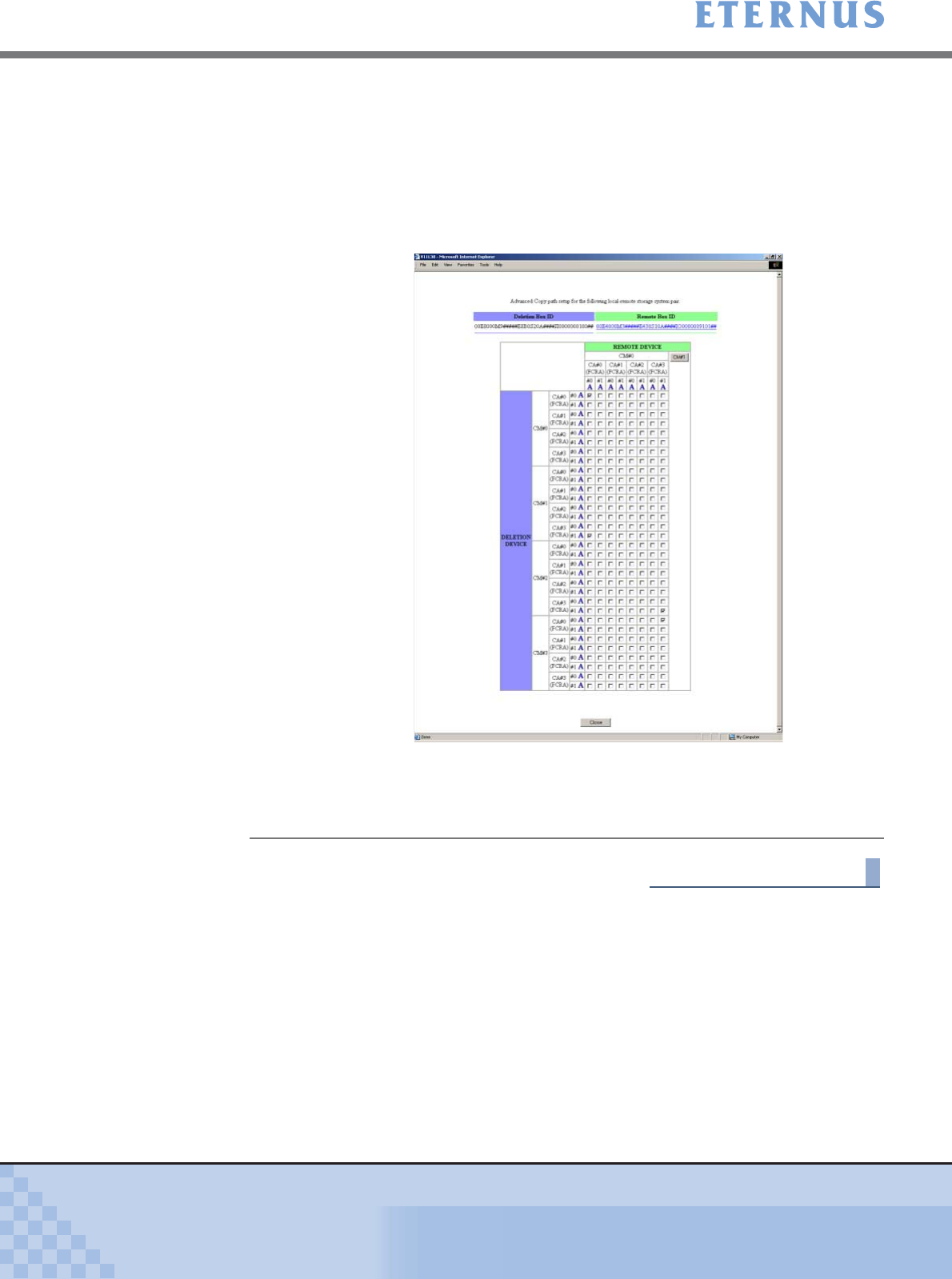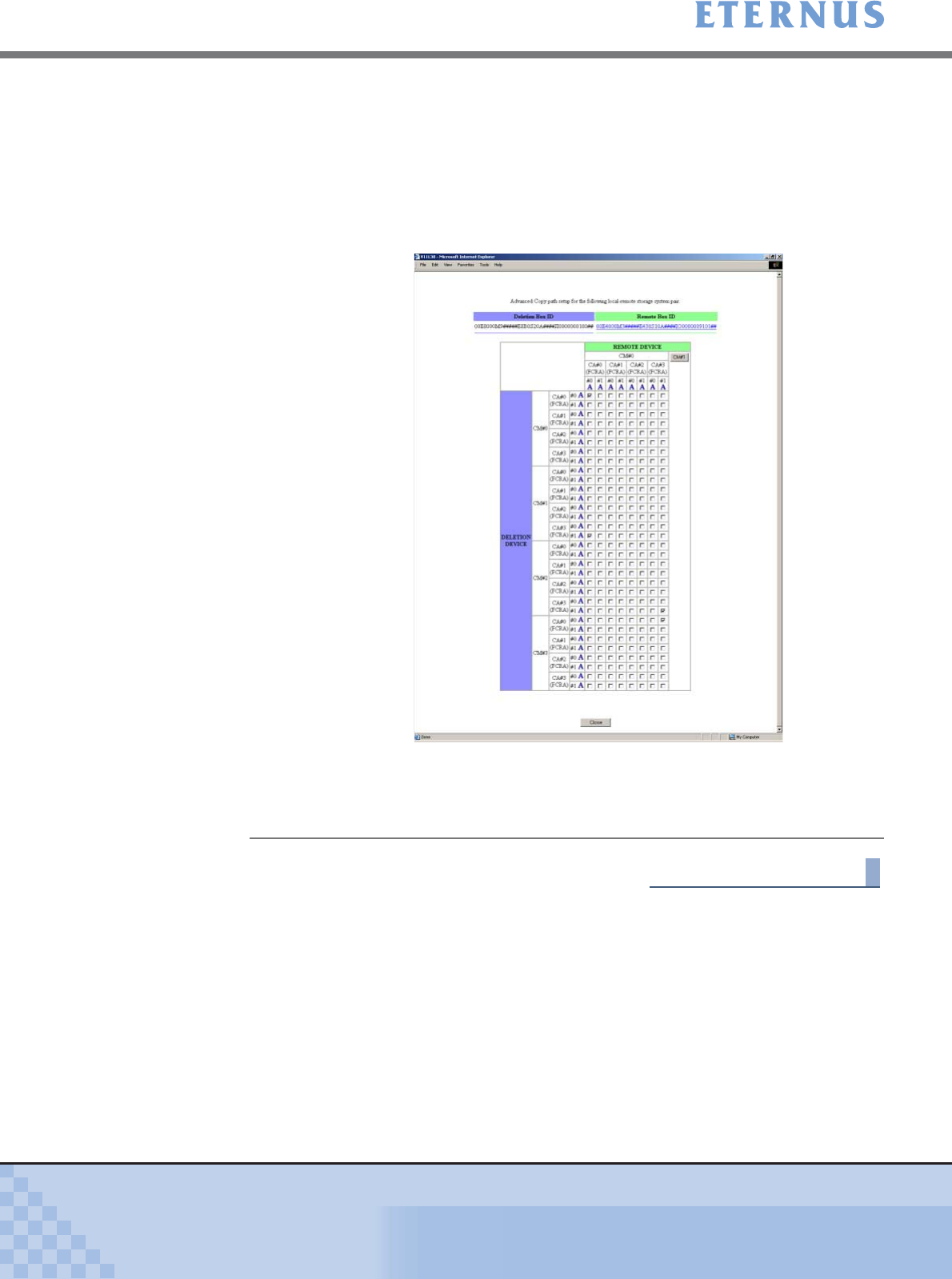
Chapter 6 Settings Menu
> 6.6 Remote Advanced Copy Configuration
ETERNUS DX400/DX8000 series ETERNUSmgr User Guide Settings/Maintenance
579
Copyright 2010 FUJITSU LIMITED
P2X0-0760-02ENZ0
End of procedure
6.6.2.7 Save Advanced Copy Path
The [Create Advanced Copy Information (Path Deletion Check)] screen appears when the
[Return] button is clicked on the [Create Advanced Copy Information (Editing Operations)]
screen.
To save the Advanced Copy path configuration, return to the [Create Advanced Copy Informa-
tion (Editing Operations)] screen by clicking the [Cancel] button, and save it. The file name is
"CopyTable.dat".
After saving the Advanced Copy path configuration, set the path configuration using the [Set
Advanced Copy Path] menu and then check it using the [Check Advanced Copy Path] menu.
• When a device configuring the path between a device to be
deleted exists, the [Remote Box ID] link on the [Create Advanced
Copy Information (Deletion Device Details)] screen appears.
When the [Remote Box ID] link is clicked, the [Create Advanced
Copy Information (Matrix between Deleted/Remote Devices)]
screen appears in another window and the Advanced Copy path
can be checked.
By clicking the [Remote Box ID] link on the displayed screen, the
[Create Advanced Copy Information (Remote Device Details)]
screen appears to another window, and the adaptor information of
the Remote Device can be checked.