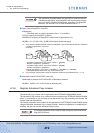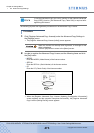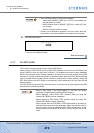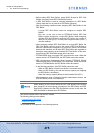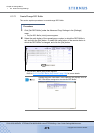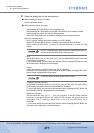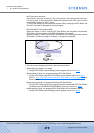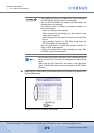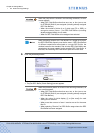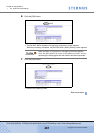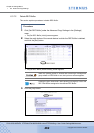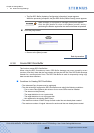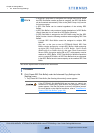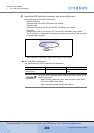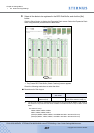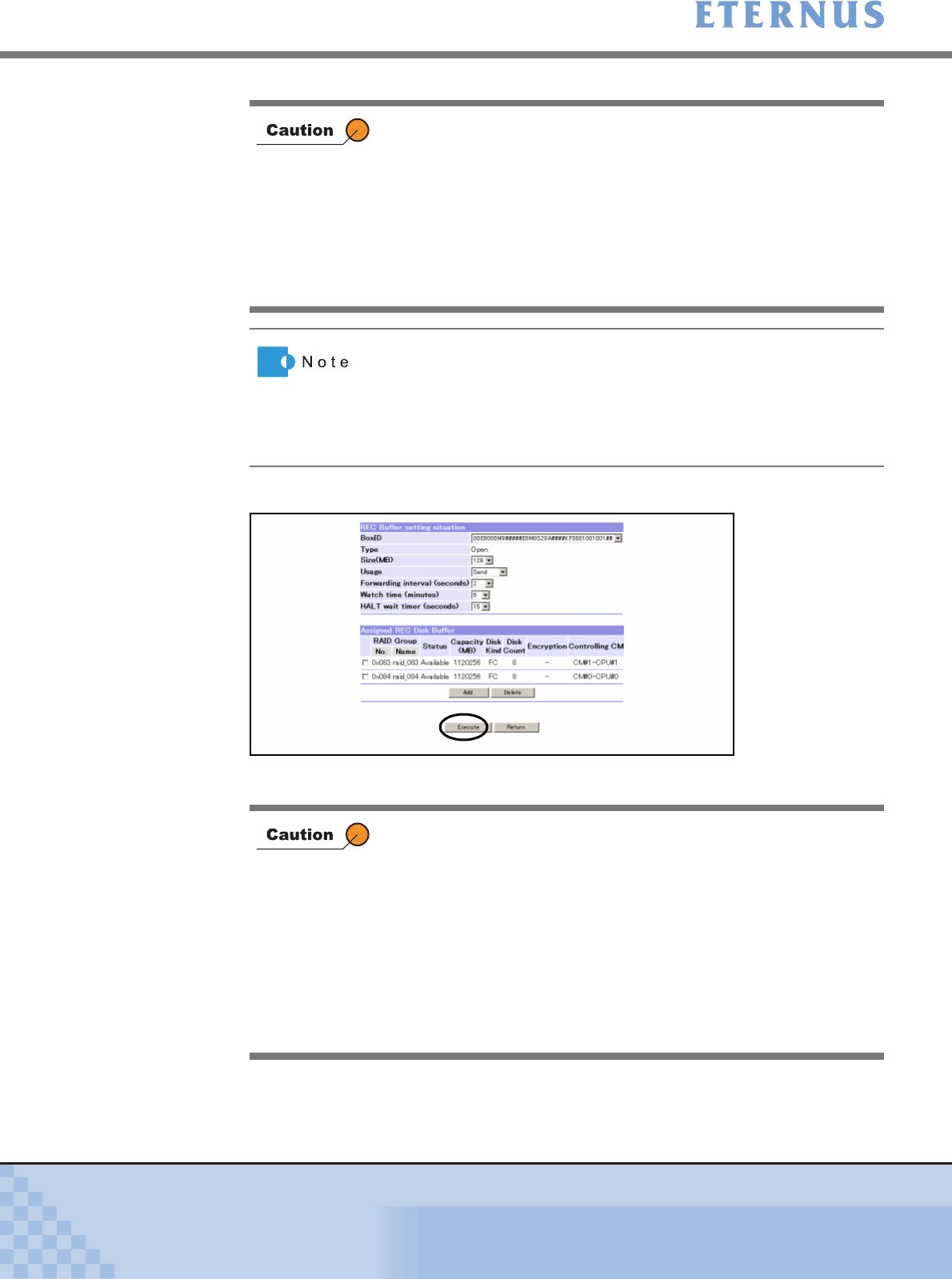
Chapter 6 Settings Menu
> 6.3 Advanced Copy Settings
ETERNUS DX400/DX8000 series ETERNUSmgr User Guide Settings/Maintenance
480
Copyright 2010 FUJITSU LIMITED
P2X0-0760-02ENZ0
5 Click the [Execute] button.
→ The [Set REC Buffer (Check Setting)] screen appears.
When the [Set] button is clicked in the following conditions, an error
screen appears.
• When REC Disk Buffers other than one, two, or four (one or two
for ETERNUS DX410) are assigned (including already assigned
REC Disk Buffers)
• When the number of disks (4 or 8), disk type (FC or SSD) , or
encryption status (Yes or -) for REC Disk Buffers (including
already assigned disks) do not match
• When no REC Disk Buffers to be assigned are selected
When assigning multiple REC Disk Buffers to a single REC Buffer,
the REC Disk Buffer capacity must be the same. If REC Disk Buffers
of different capacities are assigned to a single REC Buffer, the
smallest becomes the standard, and all other REC Disk Buffers are
regarded as the same capacity as the smallest REC Disk Buffer. In
this case, the remaining REC Disk Buffer space will not be used.
When the [Execute] button is clicked in the following conditions, an
error screen appears.
• When REC Disk Buffers other than one, two, or four (one or two
for ETERNUS DX410) are assigned (including already assigned
REC Disk Buffers)
• When the option for initial display ([-] or [Not used]) for each
setting item is selected
• When more than one set of send / receive are set for the same
Box ID
• When selecting "Receive" for REC Buffer usage where the REC
Disk Buffer has been assigned