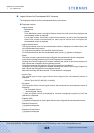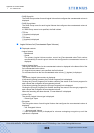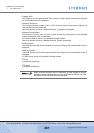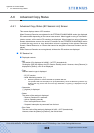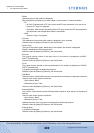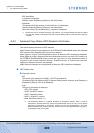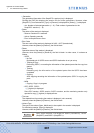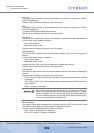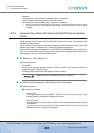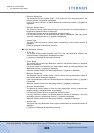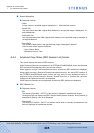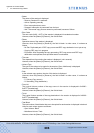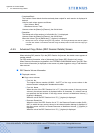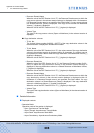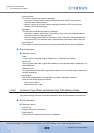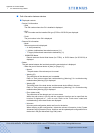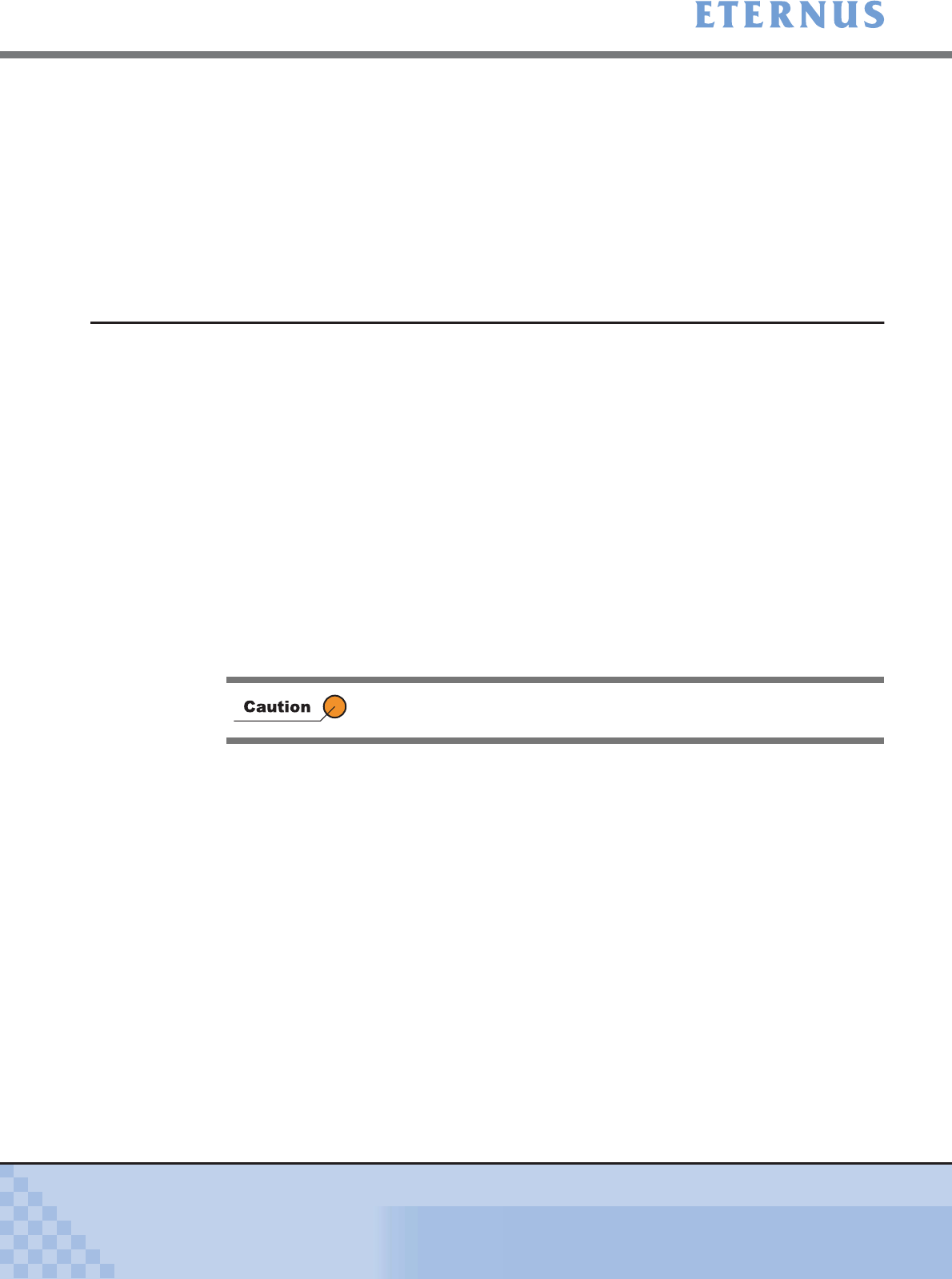
Appendix A Screen Details
> A.6 Advanced Copy Status
ETERNUS DX400/DX8000 series ETERNUSmgr User Guide Settings/Maintenance
693
Copyright 2010 FUJITSU LIMITED
P2X0-0760-02ENZ0
• Resolution
The bitmap ratio of the session (x1/x2/x4/x8/x16) (*1) is displayed.
However, when the [Status] is [Reserve], the field is blank.
When the Volume Type is [Mainframe], [-] (hyphen) is displayed.
*1: Bitmap ratio can be changed during the copy session. The changed bitmap ratio will be applied
from the next session. The session executes using the bitmap ratio from the start until copying
completes.
A.6.3 Advanced Copy Status (EC Session Details/OPC Session Details)
Screen
When selecting the SID (session ID) in the [EC/OPC Session List] screen, the detailed screen
appears in another window.
For information on each session other than the following, refer to [Advanced Copy Status (EC
Session List)] screen or [Advanced Copy Status (OPC Session List)] screen.
When Resource Domains are registered in the ETERNUS DX400/DX8000 series, the [EC Ses-
sion Volume Information] or [OPC Session Volume Information] is displayed on the screen only
when logged on using a Total Administrator account.
■ EC Session List / OPC Session List
● Displayed contents
• Related SID
Except for the currently displayed session ID (SID) for SOPC+, the session IDs (SIDs) are
displayed in order of earliest start up.
Clicking a [SID] link displays the SID details in another window.
■ EC Session Volume Information / OPC Session Volume Information
● Displayed contents
■ Copy source volumes
• From Vol. No.
The Logical Volume number (0x0000 – 0x3FFF) of the copy source volume in the
relevant session is displayed in hexadecimal number.
• From Vol. Name
The volume name of the copy source volume in the relevant session is displayed w i t h i n
16 characters
.
If a volume name is not specified, the field is blank. When the copy source is the
Mainframe Volume, [-] (hyphen) is displayed.
[Related SID] are only displayed for SOPC+ sessions.