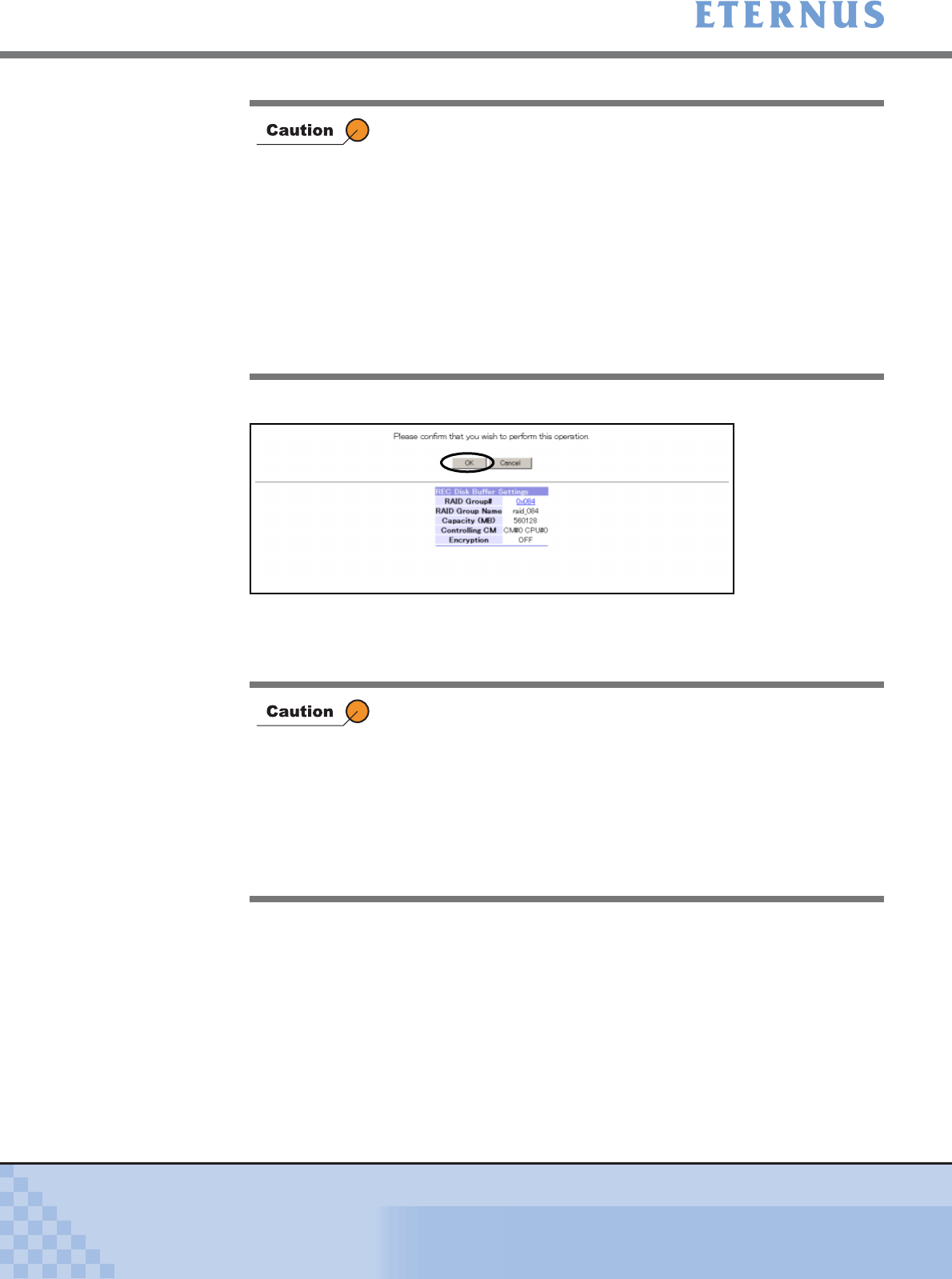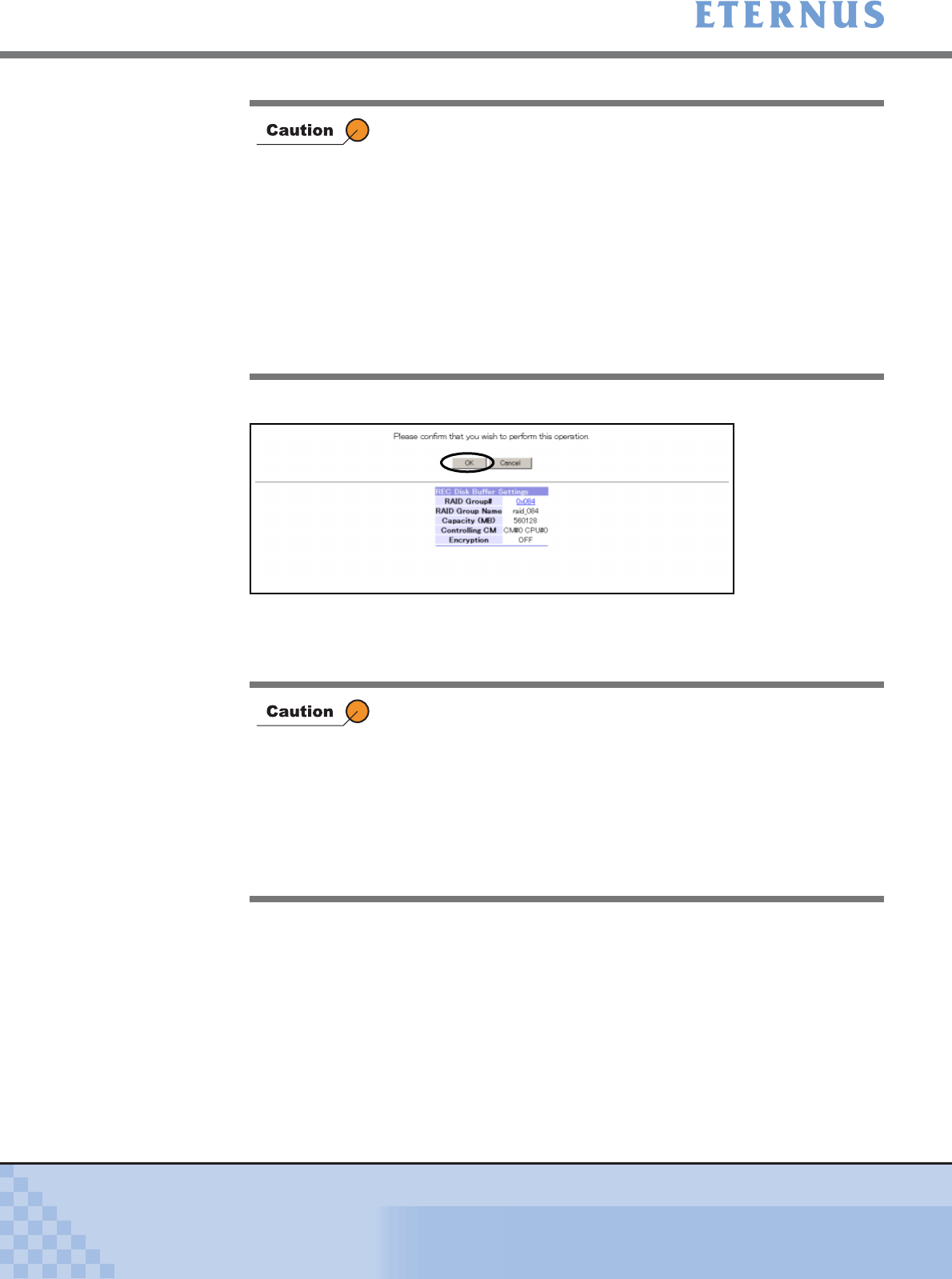
Chapter 6 Settings Menu
> 6.3 Advanced Copy Settings
ETERNUS DX400/DX8000 series ETERNUSmgr User Guide Settings/Maintenance
488
Copyright 2010 FUJITSU LIMITED
P2X0-0760-02ENZ0
4 Click the [OK] button.
→ The [Create REC Disk Buffer (Updating Configuration Information)] screen appears.
After the process has successfully been completed, the [Create REC Disk Buffer
(Creating Result)] screen appears.
• All disk drives selected for cre ating a REC Disk Buffer must have
the same capacity. If disk drives of different capacities exist in a
REC Disk Buffer, the smallest becomes the standard, and all
other disks are regarded as having the same capacity as the
smallest disk drive. In this case, the remaining disk space will not
be used.
• An error screen appears when clicking the [Set] button in the
following conditions:
- No disk drives are selected
- Disk drives other than four or eight are selected
- The Fibre Channel disk drives and SSDs are both selected
- Two disk drives configure a mirroring in the same FC-Loop
RAID Group is registered as the REC Disk Buffer. A RAID Group
obtains the Resource according to the volume number, and a single
RAID Group is used as a single volume. After creating a REC Disk
Buffer, the RAID Group that config ures the REC Disk Bu ffer is
formatted. When exceeding the maximum capacity of volumes that
can be formatted at the same time, a message to that effect appears.
Wait until the current format process is complete, and then format the
unformatted REC Disk Buffer using the [Format REC Disk Buffer]
function. For REC Disk Buffers that cannot be formatted, "Readying"
is displayed in the Status field of the REC Disk Buffer List.