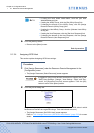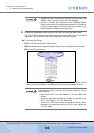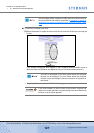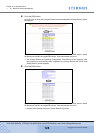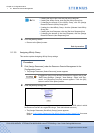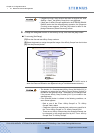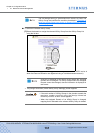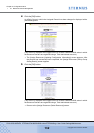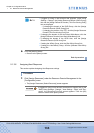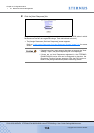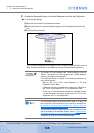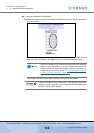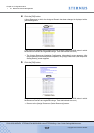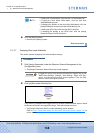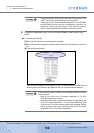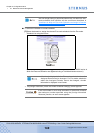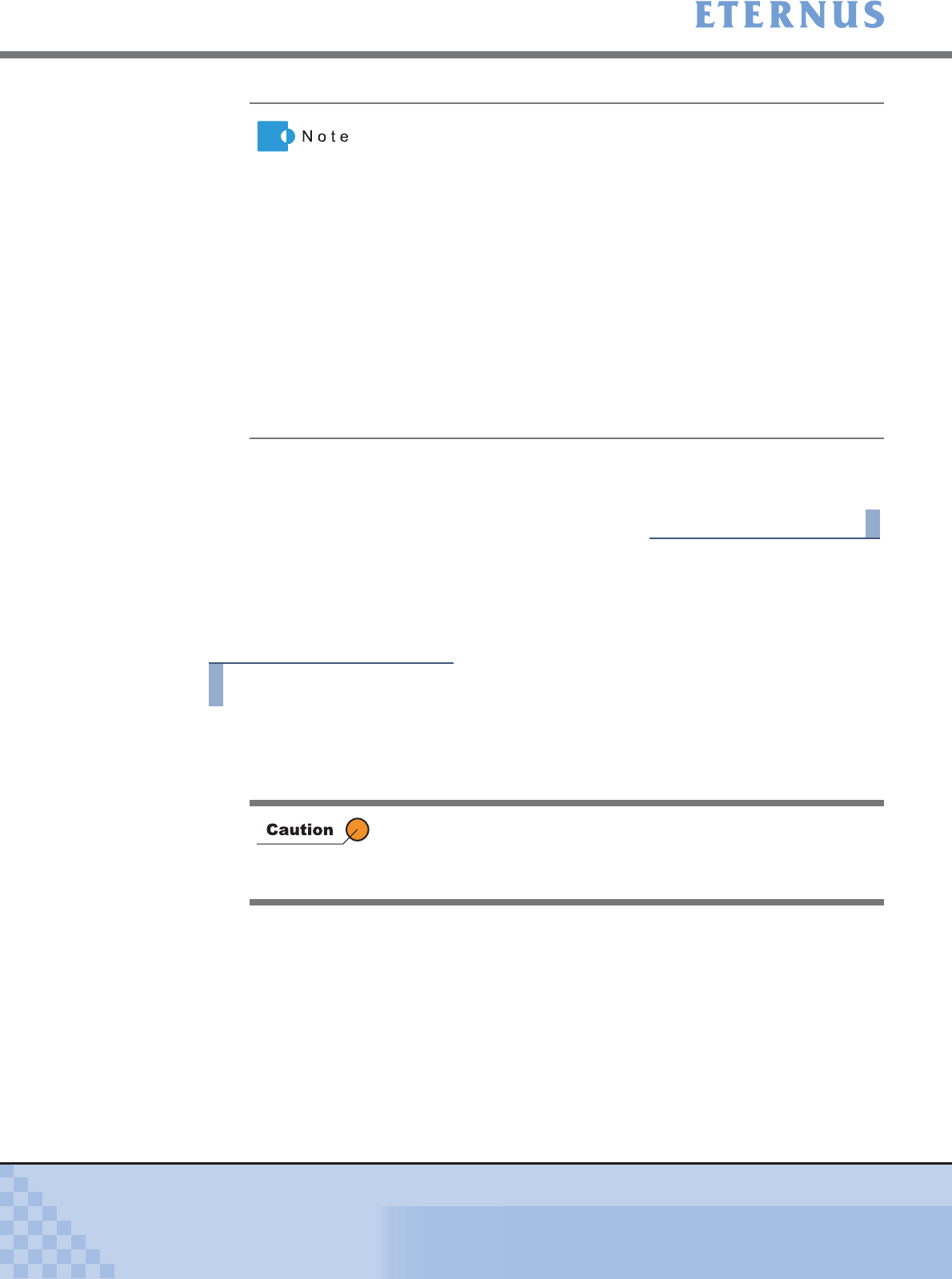
Chapter 5 Configuration Menu
> 5.1 Resource Domain Management
ETERNUS DX400/DX8000 series ETERNUSmgr User Guide Settings/Maintenance
133
Copyright 2010 FUJITSU LIMITED
P2X0-0760-02ENZ0
6 Click the [Menu] button.
→ Returns to the [Menu] screen.
End of procedure
5.1.3.6 Assigning Host Response
This section explains Assigning Host Response settings.
Procedure
1 Click [Assign Resources] under the Resource Domain Management in the
[Configuration] menu.
→ The [Assign Resources (Select Resource)] screen appears.
• If logged on using a user account that supports "RAID Group
Settings - Change", the [Assign Resource Domain (R AID Group)]
link and the [Assign Resource Domain (Thin Provisioning Pool)]
link are displayed.
- If changing the domain of the RAID Group, click the [Assign
Resource Domain (RAID Group)] link.
- If changing the domain of the TPP, click the [Assign Resource
Domain (Thin Provisioning Pool)] link.
• If changing the domain of the Host World Wide Name, click the
[Assign Resource Domain (Host World Wide Name)] link.
• If changing the domain of the iSCSI Host, click the [ Assign
Resource Domain (iSCSI Host)] link.
• If setting the Affinity Group, click the [Set Affinity Group] link.
• If setting the Host-Affinity Group, click the [Allocate Host-Affinity
Group] link.
If logged on using a user account that does not support any of the
"RAID Group Settings - Change", "Host Settings - Open", and "Eco-
mode", the [Suppress Function] screen appears. Click the [OK]
button to return to the [Menu] screen.