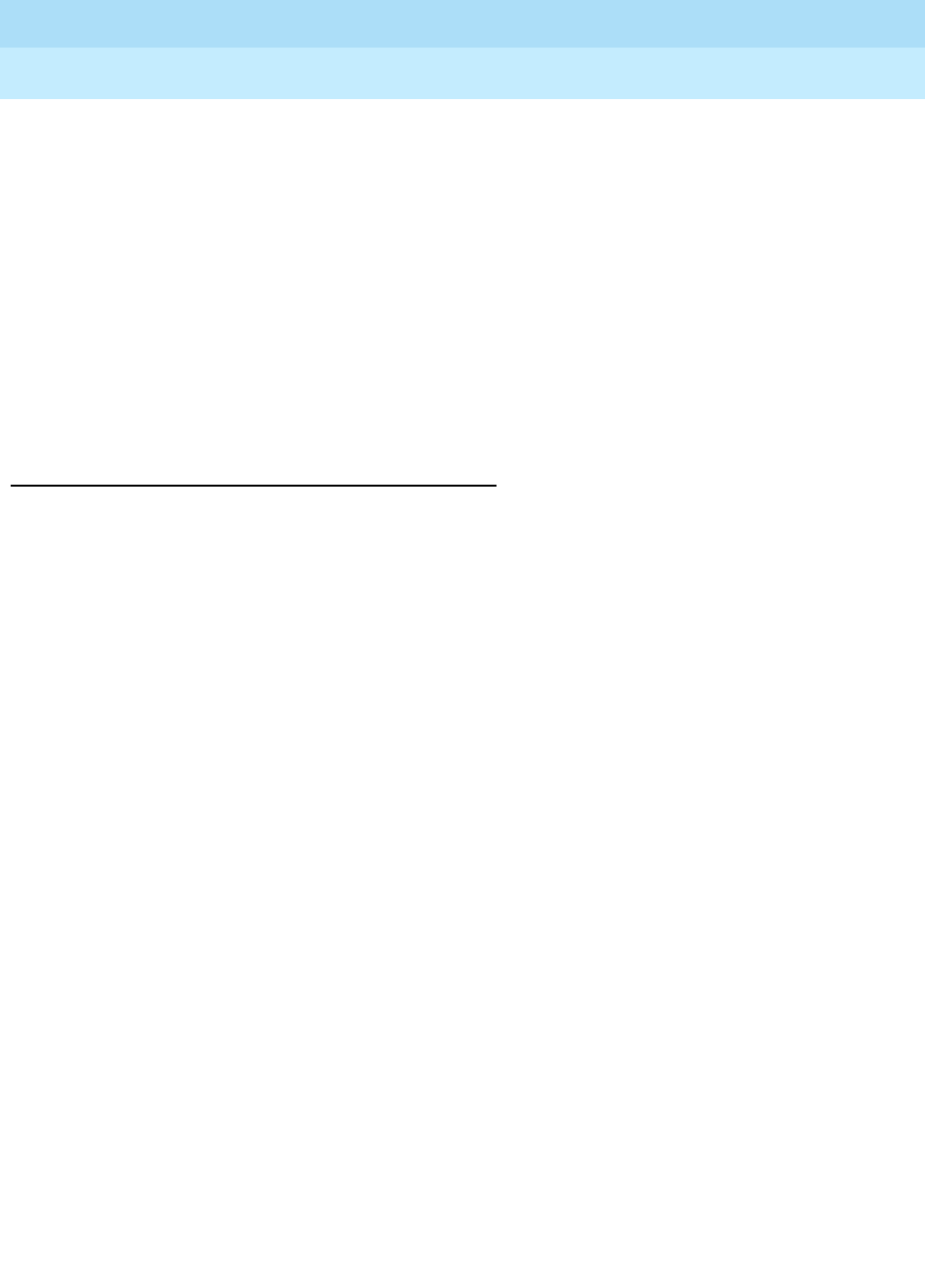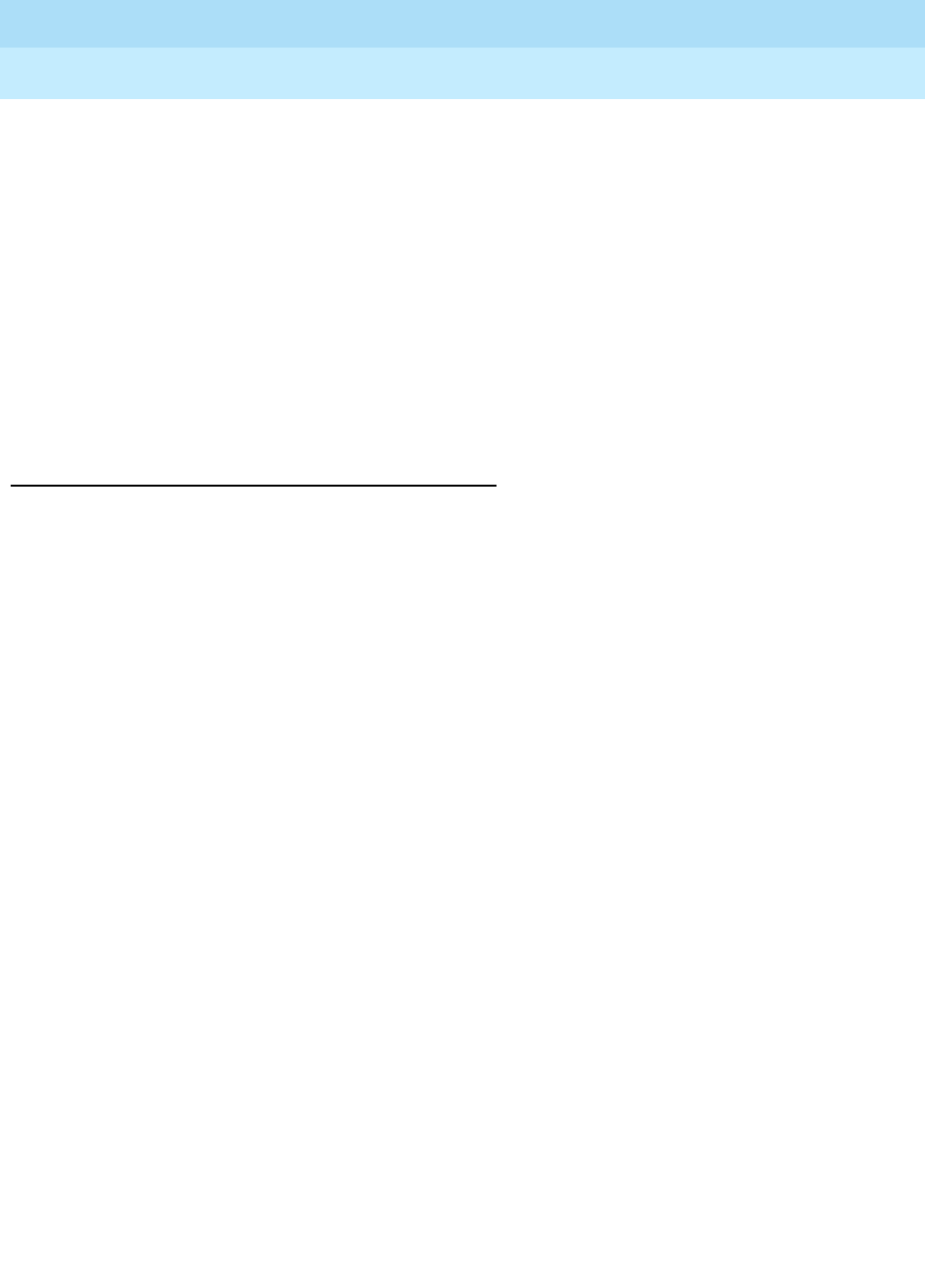
DEFINITY Enterprise Communications Server Release 5
Maintenance and Test for R5vs/si
555-230-123
Issue 1
April 1997
Maintenance Commands and Trouble-Clearing Aids
Page 8-98display alarms
8
Parameters
Backward Paging of the Alarm/Error Log
The user can display the next and previous pages of the alarm/error log. When
the user executes the display alarm/error command to view the alarm/error log.
If more than one page of alarms/errors is stored by the system, the user may use
the
NEXT PAGE key or the PREV PAGE key (513 or 715 terminals only use
F8
or
F7
for
all other terminals) to toggle between pages (up to a maximum of two pages). If
the system has storied one or less than one page of alarms/errors the command
will display the alarms/errors and echo
Command successfully completed
and
exit. Help messages/Key actions:
Next Page
—The command will display the next page. If the user is not viewing
the first page of alarms/errors, is not viewing a page as a result of depressing the
Prev Page
key, and there are more entries to display, the help message will be:
press CANCEL to abort, NEXT PAGE to complete, or PREV PAGE for previous
page.
Prev Page
—
Press previous page key to return to the previous page. The system
will display the help message:
press CANCEL to abort or NEXT PAGE for next page
If the user is not viewing the
first page of alarms/errors, is not currently viewing a page as a result of pressing
the
prev Page
key, and there are no remaining entries to display, the help
message will be:
press CANCEL to abort, NEXT PAGE to complete, or PREV PAGE for previous
page.
Help Messages
If the technician presses HELP after entering "display alarms" the following
message will be displayed:
[’print’ or ’schedule’]
print This will cause the report to be printed if a printer is linked to the SAT.
schedule When the "schedule" option is specified, the command is validated
and then a scheduling form is displayed to allow the technician to
schedule execution of the command. The command is then placed in
the command queue and is executed at the specified time. The
information displayed by the command is sent to the system printer
instead of the screen. Refer to the Report Scheduler and System
Printer feature specification [4] for more details.
There are no parameters entered on the command line, parameters
are selected on the hardware alarm report form instead.